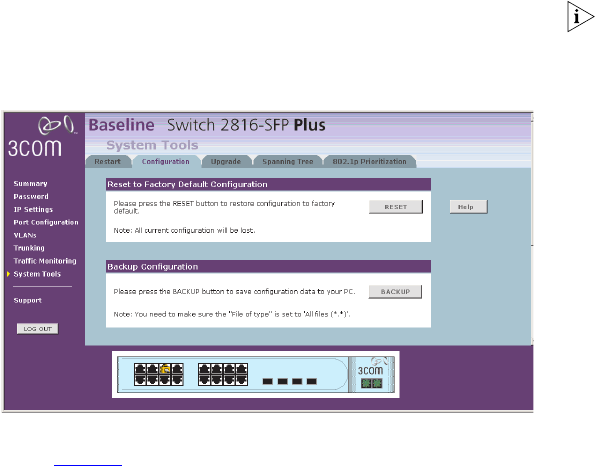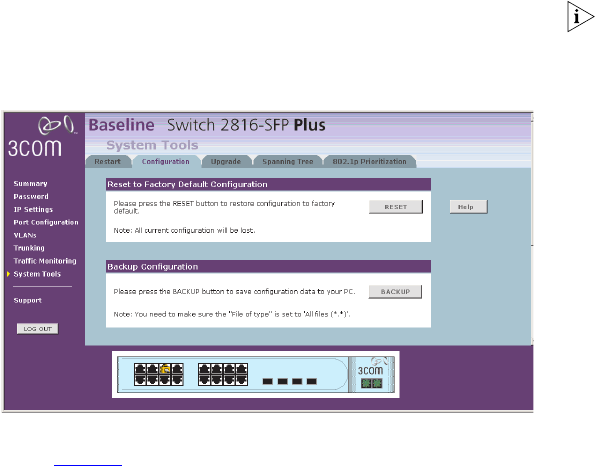
33
Any network users who are currently accessing the Internet will
have their access interrupted while the restart takes place, and
they may need to reboot their computers when the restart has
completed and the Switch is operational again.
Configuration
Figure 23 Configuration Screen
Select the Configuration tab to display the Configuration screen
(Figure 23
).
■ Click BACKUP to save the current configurations of the
Switch. You will be prompted to download and save a file to
disk.
■ If you want to reinstate the configuration settings previously
saved to a file, scroll down the web page and click Browse to
locate the backup file on your computer, and then RESTORE
to copy the configuration back to the Switch.
For security purposes, restoring the configuration does not
change the password.
■ If you want to reset the settings on your Switch to those that
were loaded at the factory, click RESET. You will lose all your
configuration changes. The Switch LAN IP address will revert
to the default IP address
169.254.x.y. (using the process
described in “Automatic Process” on page 19). You may need
to restart your computer to re-establish communication with
the Switch.
Upgrade
The Upgrade facility allows you to install on the Switch any new
releases of system software that 3Com may make available.
The newer version of software can be downloaded via HTTP and
once copied to the Switch; the Switch will restart and apply the
newer system software version.