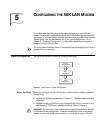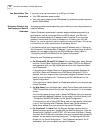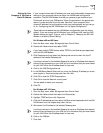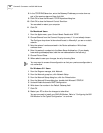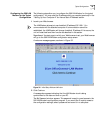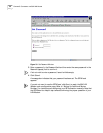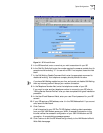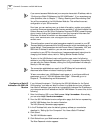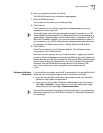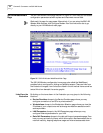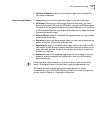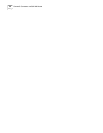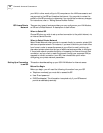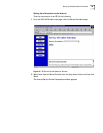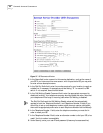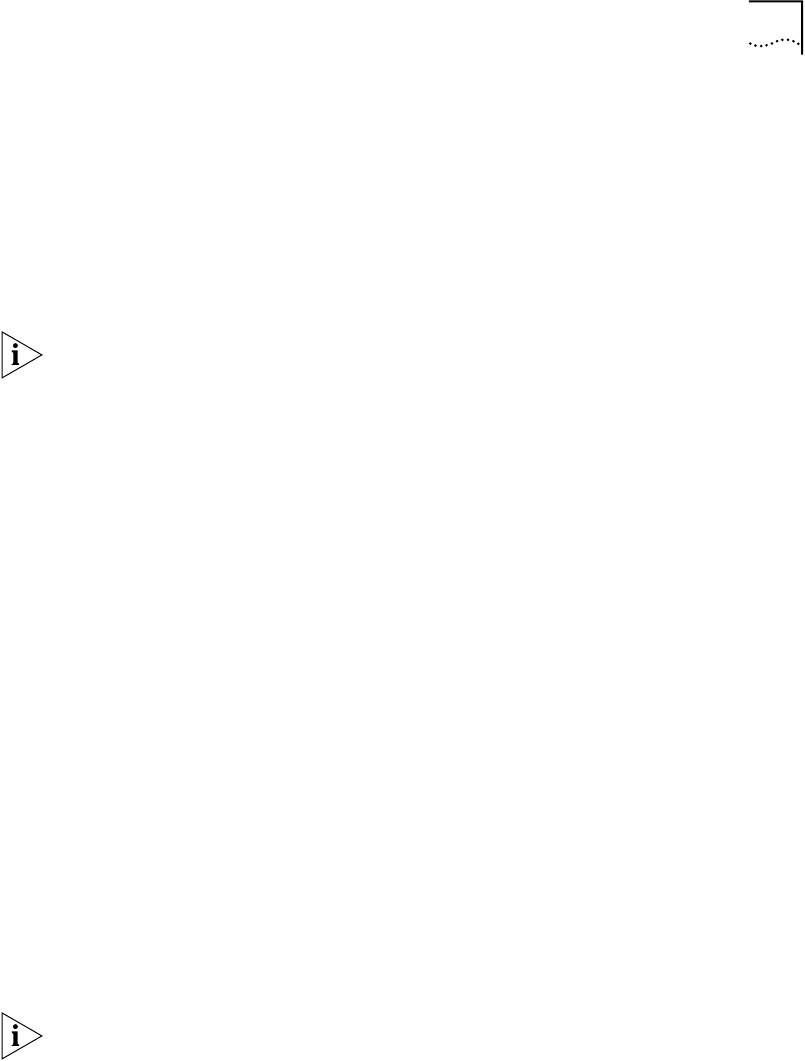
Typical Configuration 53
6 Enter your password and then click Submit.
The 56K LAN Modem’s main configuration page appears.
7 Click the ISP Wizard button.
You will see the information you entered previously.
8 Click Continue.
A call is launched to your ISP. A congratulations message appears when you
successfully connect to your ISP.
This configuration covers the typical parameters needed to connect to your ISP.
There are additional parameters for this ISP connection which have been set to a
typical default. These parameters include Domain Name, Compression, NAT, and
WAN Link IP Address. In addition, you can enter a second telephone number for
the connection to your ISP. For information on these parameters and instructions
for changing their default values, refer to “Editing Service Provider Profiles.”
9 Click Continue.
You will be connected to the LAN Modem Web site. This verifies the correct
configuration of your ISP connection.
From here, you can read any new, up-to-date information, register your product,
or perform firmware upgrades as they become available. If you have installed the
Custom Browser from the 3Com Companion Programs CD-ROM, access this page
at any time by clicking the Updates button from your browser’s Links menu bar.
Otherwise, visit the LAN Modem homepage directly at the following URL:
http://www.remoteaccess.3com.com/support/docs/lanmodem/welcom
e.html
.
Configure Additional
Parameters
If you would like to configure another ISP or a connection to a remote office LAN,
access the main configuration page via one of the following methods:
■ If you are using the 56K LAN Modem custom Web browser, click Configure
Modem to modify additional parameters.
■ If you are not using the 56K LAN Modem Web browser, enter the following
URL: http://lanmodem. This will take you to the main configuration page.
Alternatively, you can enter http://3com.oc.lanmodem.
Once you have successfully completed the initial configuration, you may add any
additional computers to your LAN. Refer to Chapter 6, “Advanced Configuration”
for instructions.