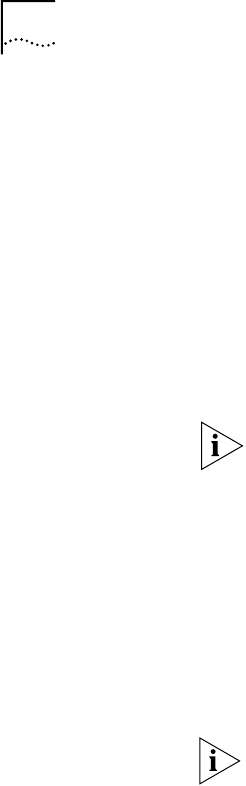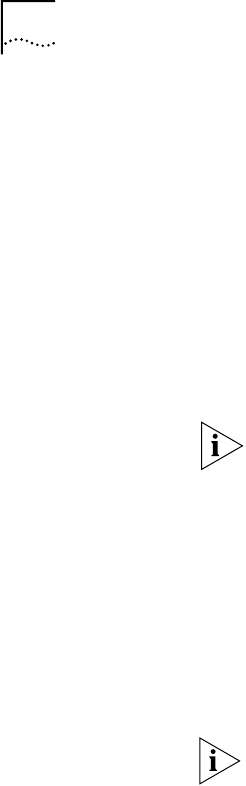
64 CHAPTER 6: ADVANCED CONFIGURATION
6 In the Telephone Number 1 field, enter the telephone number you must dial in
order to reach your ISP.
7 In the Telephone Number 2 field, enter an alternate number to dial your ISP, to be
used if the first number is unavailable.
8 Under Security, enter your user ID and password (these may be case sensitive).
9 For DNS IP Address(es), enter the primary DNS address of your private network in
the Primary field, if required (that is, your private network does not automatically
supply these addresses upon establishing a connection). If there is a secondary
address, enter it in the Secondary field.
10 Under Private Network Parameters, enter the IP address, subnet mask and domain
name of the private network.
The IP address and subnet mask fields are mandatory.
11 Under Miscellaneous, you may choose to allow or prevent Internet access from
this private network by selecting either the Yes or No radio button.
12 Under Miscellaneous, indicate whether or not you would like to use data
compression when transferring data by selecting the appropriate radio button.
13 Under Miscellaneous, leave the default, NAT enabled, unless you are certain you
want to disable it. With NAT enabled, the LAN Modem translates IP addresses
between the computers on the LAN and the ISP, allowing all LAN users access to a
single ISP. Only disable NAT when static IP addresses are provided by your ISP for
users on the LAN.
If the private network to which you connect has assigned a static IP address to
each computer on your LAN, then disable NAT.
14 Under Miscellaneous, if the private network to which you wish to connect requires
a static IP address and a subnet mask, enter the IP address and the subnet mask in
the WAN link fields. Otherwise, leave these fields empty.
15 For Allow Automatic Call Initiation, leave the default setting which is Yes.
If you select No, you will have to manually launch a call to this service provider
every time you want to connect. You may want to set this field to No if your calls
are being connected unintentionally as a result of packets generated by your
workstations.
16 For Enable Intelligent NAT, leave the default setting, which is Yes, in order for the
LAN Modem to better support Internet applications and games.
The LAN Modem delivers all unsolicited TCP/UDP packets to the workstation that
is currently communicating with the remote host that has generated these
packets. If you set this field to No, all unsolicited TCP/UDP packets are delivered to
the default workstation.
17 In the Default Workstation for Incoming Packets field, specify the workstation to
which all unsolicited TCP/UDP packets should be delivered.
Note that if the Enable Intelligent NAT field is set to Yes, the LAN Modem first
attempts to deliver the unsolicited TCP/UDP packets to the workstation that is
currently communicating with the remote host that has generated these packets.
Only if no such workstation is found are the packets delivered to the specified
default workstation.