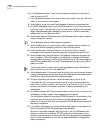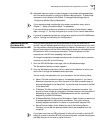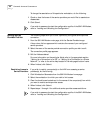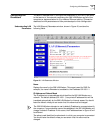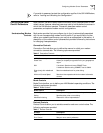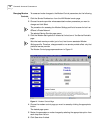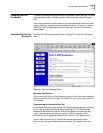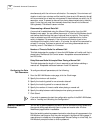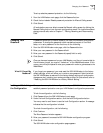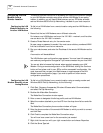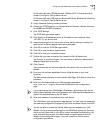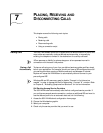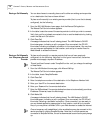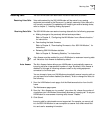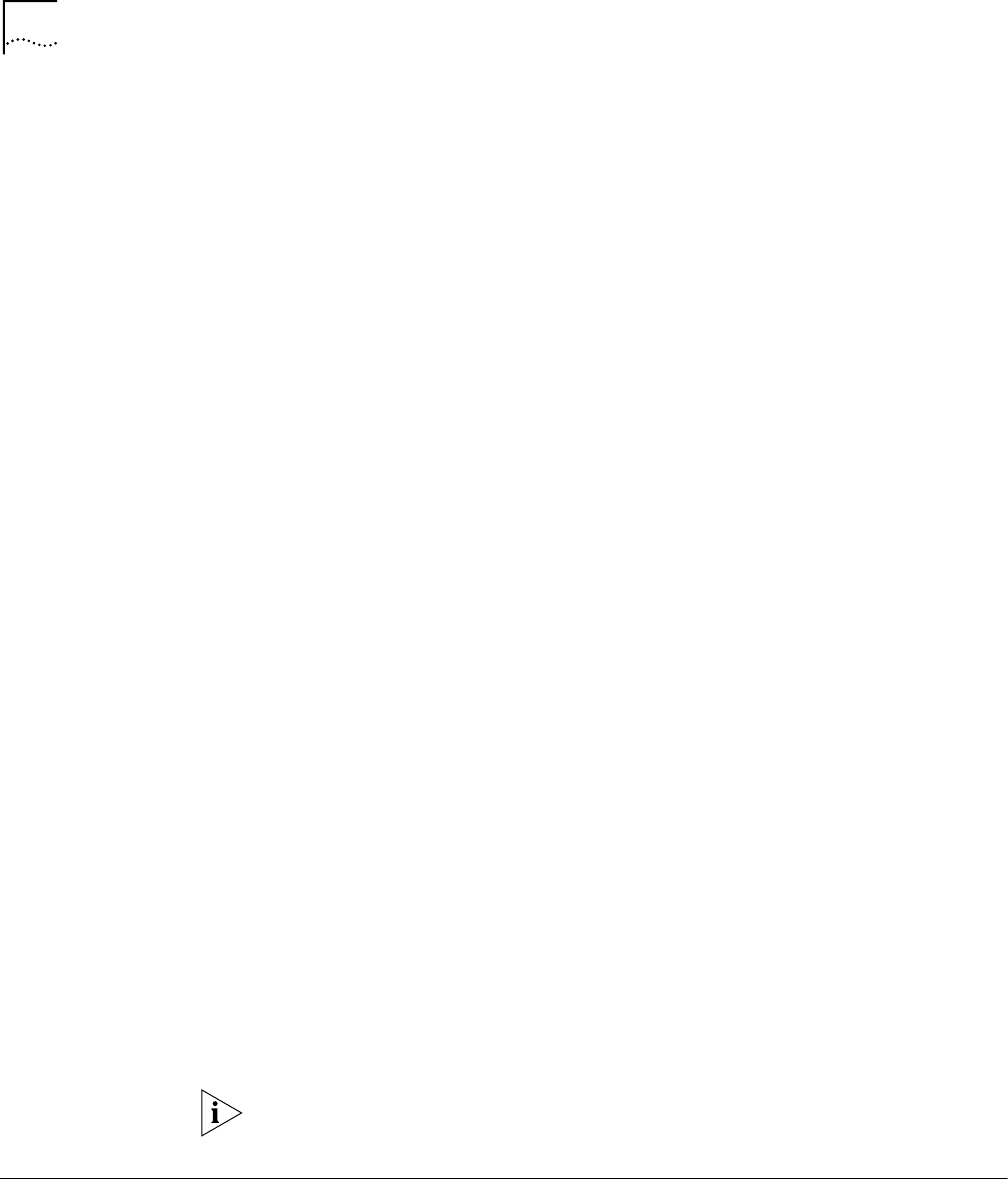
72 CHAPTER 6: ADVANCED CONFIGURATION
simultaneously with the minimum call duration. For example, if the minimum call
duration is set to two minutes, and the inactivity timer is set to 30 seconds, the call
will be connected for at least two minutes even if there has been no activity for 30
seconds or more. To prevent a data call from being disconnected due to inactivity,
enter 0 (note that you must then manually disconnect the call via the Manual
Calling screen). The default is seven minutes.
Disconnecting a Manual Data Call
A manual call is established using the Manual Calling option from the LAN
Modem’s main page. You can define the amount of time the LAN Modem should
wait before disconnecting this type of data call due to inactivity. This inactivity
timer is activated once the minimum call duration is satisfied and no further
activity is detected. For example, if the minimum call duration is set to two
minutes and the inactivity timer is set to 15 minutes, the call will be connected for
at least 15 minutes. To prevent a manual call from being disconnected due to
inactivity, enter 0. The default is 15 minutes.
Number of Times to Redial for a Manual Call
This field designates the number of times the LAN Modem will redial a call that is
placed using the Manual Call Control screen. Acceptable values are between 0
and 255 times.
Delay Between Redial Attempts When Placing a Manual Call
This field designates the length of time in seconds to wait before redialing a
manual call. Acceptable values are between 4 and 240 seconds.
Configuring the Data
Call Parameters
To configure data call parameters, do the following.
1 From the 56K LAN Modem main page, click the Clock image.
2 Specify the minimum call duration.
3 Specify the inactivity period for an automatic data call.
4 Specify the inactivity period for a manual data call.
5 Specify the number of times to redial when placing a manual call.
6 Specify the delay between redial attempts when placing a manual call.
7 Click Submit.
If you wish to password protect the configuration profile of the 56K LAN Modem,
refer to “Locking and Unlocking the Configuration.”
Selective Password
Protection
You can set up partial password protection so that workstations may access only
the manual calling page allowing them to place and receive calls. All other
WebWizard pages remain inaccessible.
Note that enabling selective password protection also allows all users access to the
LAN Modem main page so that they can navigate to the Manual Calling page. If
users attempt to access any other page except Manual Calling or online help, the
LAN Modem prompts the user to enter a password.