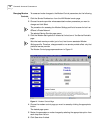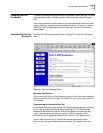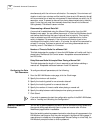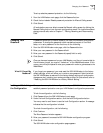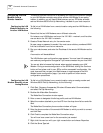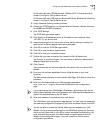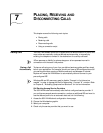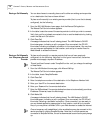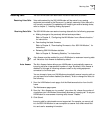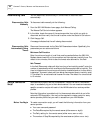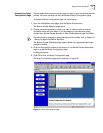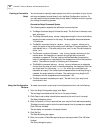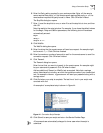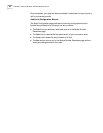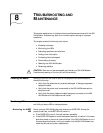78 CHAPTER 7: PLACING, RECEIVING AND DISCONNECTING CALLS
Placing a Call Manually You can also choose to manually place a call to either an existing service provider
or to a destination that has not been defined.
To place a call manually to an existing service provider (that is, one that is already
configured), do the following.
1 From the 56K LAN Modem home page, click the Manual Calling button.
The Manual Call Control window appears.
2 In the table, locate the name of the service provider to which you wish to connect.
Verify that a call is not already connected to that or another destination by looking
under the Status of Call column.
3 Click Place Call.
A message indicates that the call is being placed. The LAN Modem’s OH LED
illuminates green, indicating a call in progress. Once connected, the CD LED
illuminates, indicating a successful connection to the remote server. You may then
run any program appropriate for that location, such as ftp to transfer files or a
Web browser to access the Internet.
Placing a Call Manually
to a Temporary Service
Provider
To place a call manually to a service provider that has not been previously
configured, do the following. Note that for this type of manual call, the service
provider must supply a dynamic IP address.
This call profile will remain under TempSvcProvider until you change the settings
of these fields.
1 From the LAN Modem’s home page, click Manual Calling.
The Manual Call Control window appears.
2 In the table, locate TempSvcProvider.
3 Click Place Call.
4 Enter the telephone number of the destination in the Telephone Number field.
5 Enter your User ID for the remote destination.
6 Enter your Password for the remote destination.
7 Enter the DNS address if the remote destination does not automatically provide an
IP address. Otherwise, leave this field empty.
8 Click Make Call.
A message indicates that the call is being placed. The LAN Modem’s OH LED
illuminates green, indicating a call in progress. Once connected, the CD LED will
illuminate, indicating a successful connection. Once connected, you are ready to
run any desired application appropriate for that location, such as ftp to transfer
files, or you may enter a different URL in your Web browser to access the Internet.
Once a temporary call is established, other workstations may also connect to this
service provider by clicking TempSvcProvider. Note that if multiple parties are
connected to TempSvcProvider, the call is disconnected as soon as one party hangs
up.