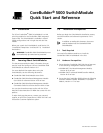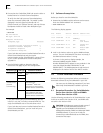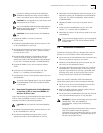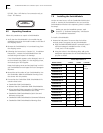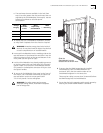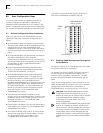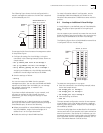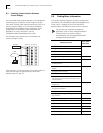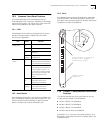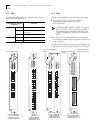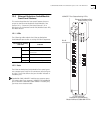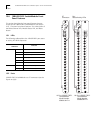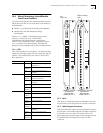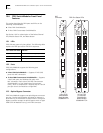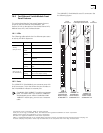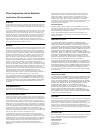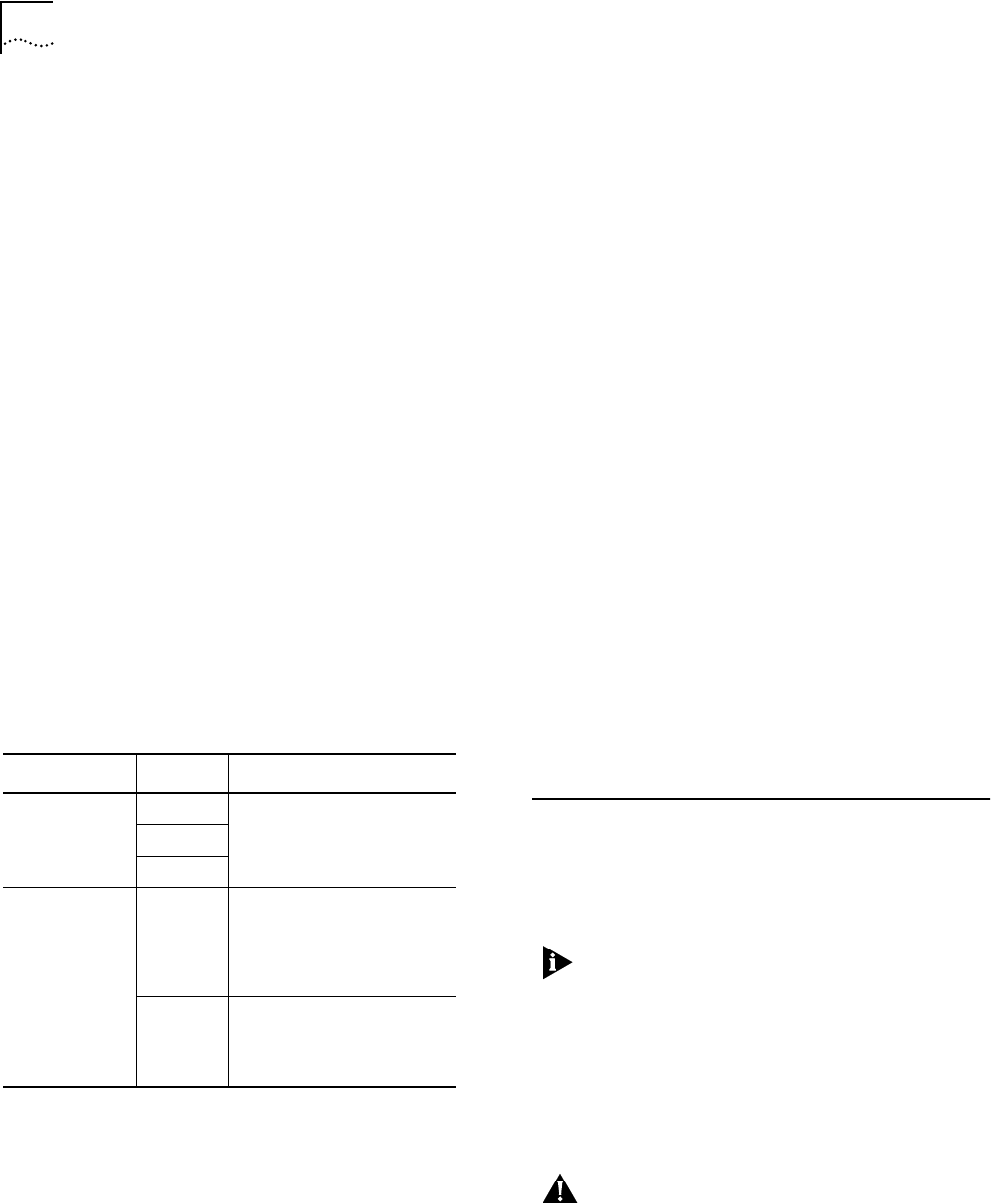
2
C
ORE
B
UILDER
®
5000 S
WITCH
M
ODULE
Q
UICK
S
TART
AND
R
EFERENCE
3
Ensure that the CoreBuilder 5000 hub contains either a
PacketChannel or a SwitchChannel backplane.
To verify that the hub has one of these backplanes,
enter the command SHOW HUB. The model number
displayed in the Hub Type field should end in C
(SwitchChannel) or P (PacketChannel), and one of these
backplanes should be listed under Backplane Type.
For example:
> show hub
Hub Information:
Hub Type: 6017C-AC
Backplane Information:
Backplane Type Revision
-------------- --------
Load-Sharing Power Distribution module 0
Enhanced TriChannel Backplane 1
RingChannel Backplane 0
SwitchChannel Backplane 2
If your hub does not have an installed PacketChannel or
SwitchChannel backplane and you require
communication among SwitchModules, contact 3Com
or your 3Com representative to order a backplane
upgrade kit.
4
Use the following table to determine the slot
restrictions that apply to your hub configuration:
If you are installing
only one
SwitchModule, you can
install it in any slot, including a reserved ATM slot. The
single SwitchModule acts as a stand-alone switch.
If your hub does not have an installed PacketChannel or
SwitchChannel backplane, you can install only one
SwitchModule per hub.
Backplane Type Hub Type Installation Guideline
PacketChannel 17-Slot Install SwitchModules in any
slot.
10-Slot
7-Slot
SwitchChannel
(PacketChannel
plus ATM
Cell-Switching)
17-Slot Slots 9, 10, 11, and 12 are
reserved for the
CoreBuilder
®
5000 ATM
Switch/Control Point Module
(Model Number 3C96416SW).
10-Slot Slots 9 and 10 are reserved for
the CoreBuilder 5000 ATM
Switch/Control Point Module
(Model Number 3C96416SW).
3.3 Software Prerequisites
Before you install a new SwitchModule:
1
Determine the DMM module’s software version status.
Enter the SHOW MODULE ALL command.
> show module all
The following display appears:
Slot Module Version Network General Info
----- ------- ------- -------- -------------
10.01 6100D-MGT v1.00
ETHERNET_1
11.01 6000M-RCTL v1.15 N/A Active
Ctrl Module
12.01 6000M-ARCTL v1.15 N/A Stndby Ctrl
Module
12.02 6000M-AMGT v6.00 N/A Master Mgmt
Module
2
Look in the Version column to get the DMM software
version. The new SwitchModule functions incorrectly if
the DMM software version is wrong.
As shown in the previous display example, the
Advanced DMM/Controller (Model
Number 6000M-CMGT) appears as two modules in the
same slot (Model Numbers 6000M-ARCTL and
6000M-AMGT). The DMM operational code version is
displayed in the Version field of the -AMGT module.
4.0 Crucial Download Procedure
Review the following procedures before you attempt to
download software to any SwitchModule in your hub.
You must use the following procedures if you have
66xx family SwitchModules installed in your hub.
4.1 Download Procedure for SwitchModules
Earlier than Version v2.02 and DMMs
Earlier than Version v5.00
Use the following procedure for all SwitchModules in your
hub that are earlier than Version v2.02, and DMMs that
are earlier than Version v5.00.
CAUTION:
All bridge port communication ceases if
you use an incorrect download procedure to
upgrade your SwitchModule and Distributed
Management Module (DMM) and Advanced DMM
(A/DMM) software. If you use an IP relay for
connectivity to download code to the DMM, that
connection also stops.