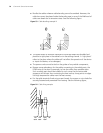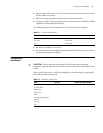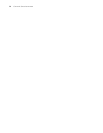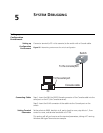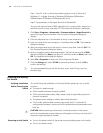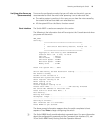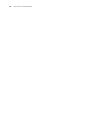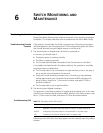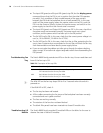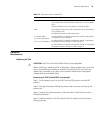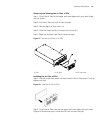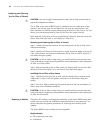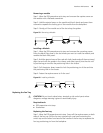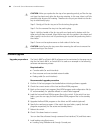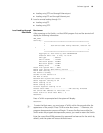78 CHAPTER 6: SWITCH MONITORING AND MAINTENANCE
■ The Input LED (green) and Output LED (green) stay ON, but the display power
command shows that the PSU is not in position (but the other PSU operates
normally). Such a problem is likely caused because of the poor contact
between the PSU and the backplane due to a badly seated PSU. In this case,
switch off the power supply, loosen the captive screws on the PSU, push the
PSU into the chassis a little bit, tighten the captive screws, and switch on the
power supply to check that the normal state is resumed.
■ The Input LED (green) and Output LED (green) are OFF. In this case, check that
the power cords are connected correctly, the power cords are in good
condition, and the power switch has been put in the ON position.
■ The Fail LED (red) is ON. In this case, check that the correct power voltage is in
use (i.e., 90 to 264VAC, 50-60 Hz for AC PSU).
■ The Fail LED (red) is ON. In this case, check that the air filter protecting the fan
tray is clean. Excessive dust accumulated on the air filter will block the fan tray
from free ventilation and even lead to power supply failure.
■ If you cannot solve the problem yet after going through the above checking
steps, contact 3Com technical support engineers rather than disassembling the
PSU yourself.
Troubleshooting Fan
Tray
The Switch 8800 Family provides two LEDs on the fan tray. You can read them and
know if the fan tray is OK.
n
The ALM LED on the fan tray keeps ON for 2 to 3 seconds when the switch is
powered on.
If the RUN LED is OFF, check if:
■ The fan tray has been well seated.
■ All the cables connecting the fan tray and the backplane have been correctly
connected and are in good condition.
■ The fans are working normally.
■ The rotation of the fans has not been blocked.
■ The blank filler panels have been inserted into those I/O module slots.
Troubleshooting I/O
Module
The Switch 8800 Family provides I/O moduleX LEDs on the fabric for the user to
observe the state of these I/O modules.
Table 74 Description of fan tray LEDs
Indicator State description
RUN Green indicates that the fan tray is normally operating.
OFF indicates that the fan tray has failed.
ALM Red indicates that the fan tray has failed.
OFF indicates that the fan tray is in normal state.