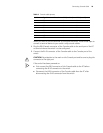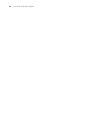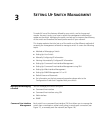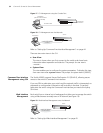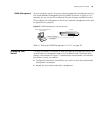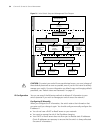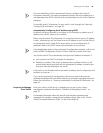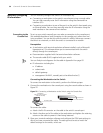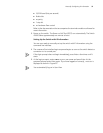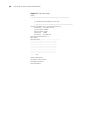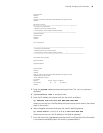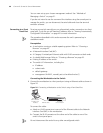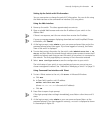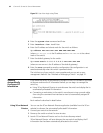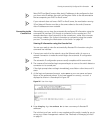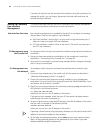Manually Configuring IP Information 37
■ 19,200 baud (bits per second)
■ 8 data bits
■ no parity
■ 1 stop bit
■ no hardware flow control
Refer to the documentation that accompanies the terminal emulation software for
more information.
3 Power up the switch. The Power on Self Test (POST) run automatically. The Switch
4500G takes approximately one minute to boot.
Setting Up the Switch with IP Information
You are now ready to manually set up the switch with IP information using the
command line interface.
1 The command line interface login sequence begins as soon as the switch detects a
connection to its console port.
If the login prompt does not begin immediately, press Enter a few times until it
starts.
2 At the login prompts, enter admin as your user name and press Enter. At the
password prompt press Enter again. If you have logged on correctly, <4500G> is
displayed as shown in
Figure 23.
You automatically log on in User View.