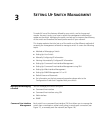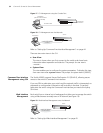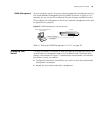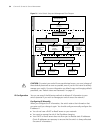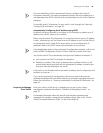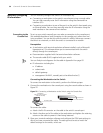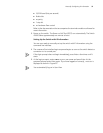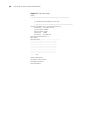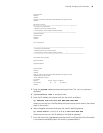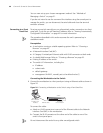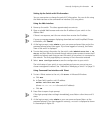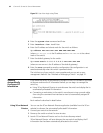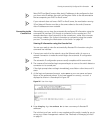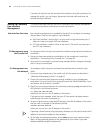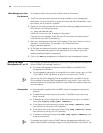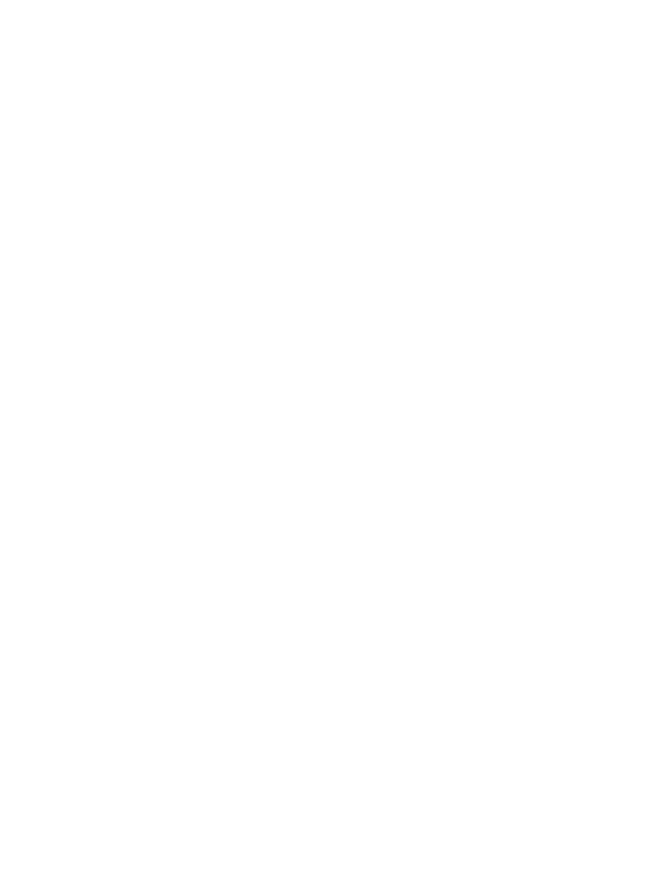
Manually Configuring IP Information 39
3 Enter the system-view command and press Enter. The [S4500G] prompt is
displayed.
4 Type interface vlan 1 and press Enter.
5 Enter the IP address and subnet mask for the switch as follows:
ip address xxx.xxx.xxx.xxx mmm.mmm.mmm.mmm
(where xxx.xxx.xxx.xxx is the IP address and mmm.mmm.mmm.mmm is the subnet
mask of the switch)
6 Select the quit command and enter the switch’s default gateway:
ip route-static 0.0.0.0 0.0.0.0 xxx.xxx.xxx.xxx
(where xxx.xxx.xxx.xxx is the IP address of the default gateway)
7 From the User View, type save to save the switch’s configuration (this information
is not saved automatically when the switch is powered down).
Username:admin
Password:
<4500G>
%Apr 26 12:00:42:811 2000 4500G SHELL/4/LOGIN: admin login from aux0
<4500G>
New diagram for Figure
28:****************************************************************
* All rights reserved (2004-2007) *
* Without the owner's prior written consent, *
* no decompiling or reverse-engineering shall be allowed. *
*****************************************************************
Login authentication
Username:admin
Password:
<4500G>
This a new figure 29:
******************************************************************************
* All rights reserved (2004-2007) *
* Without the owner's prior written consent, *
* no decompiling or reverse-engineering shall be allowed. *
******************************************************************************
User interface aux0 is available.
Please press ENTER.
Login authentication
Username:admin
Password:
<4500G>
%Sep 14 15:04:27:761 2007 4500G SHELL/4/LOGIN: admin login from aux0
<4500G>display ip interface brief
*down: administratively down
(s): spoofing
Interface Physical Protocol IP Address
Vlan-interface1 up up 10.10.23.221
<4500G>