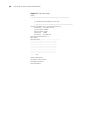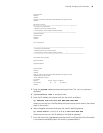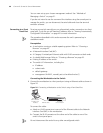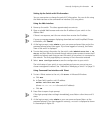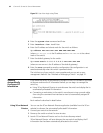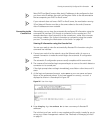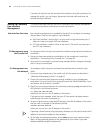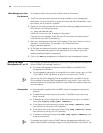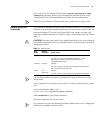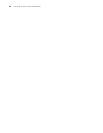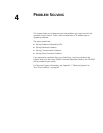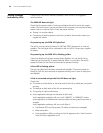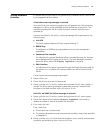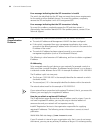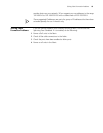46 CHAPTER 3: SETTING UP SWITCH MANAGEMENT
Web Management Over
the Network
To manage a switch using the web interface over an IP network:
1 Check that you have the IP protocol correctly installed on your management
workstation. You can check this by trying to browse the World Wide Web. If you
can browse, the IP protocol is installed.
2 Check you can communicate with the switch by entering a ping command at the
DOS prompt in the following format:
c:\ ping xxx.xxx.xxx.xxx
(where xxx.xxx.xxx.xxx is the IP address of the switch)
If you get an error message, check that your IP information has been entered
correctly and the switch is powered up.
3 Open your web browser and enter the IP address of the switch that you wish to
manage in the URL locator, for example, in the following format:
http://xxx.xxx.xxx.xxx
4 At the login and password prompts, enter admin as your user name and press
Return at the password prompt (or the password of your choice if you have
already modified the default passwords).
5 Click on the Device View button to display the web management options.
Setting Up SNMP
Management V1 or V2
Any network management application running the Simple Network Management
Protocol (SNMP) can manage a switch if:
■ The correct Management Information Bases (MIBs) are installed on the
management workstation.
■ The management workstation is connected to the switch using a port in VLAN
1 (the Default VLAN). By default, all ports on the switch are in VLAN 1.
You can use the 3Com Network Director application that is available from the
3Com website to provide SNMP management for your switch. If you use 3Com
Network Director it automatically loads the correct MIBs and necessary files onto
your workstation.
Prerequisites ■ Documentation supplied with the SNMP network management application
software.
■ The default read community string is public. The default write community
string is private.
■ To display the current configuration of the community strings in the System
View, enter display snmp-agent community.
■ To configure new read community strings, enter snmp community read
(new community string up to 32 characters).
■ To configure new write community strings, enter snmp community write
(new community string up to 32 characters).
■ To remove a community string, enter undo snmp-agent community (the
string to be removed).
To manage your switch using an SNMP network management application, you
need to specify SNMP community strings for the users defined on the switch. You