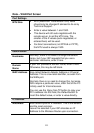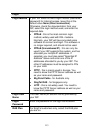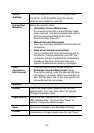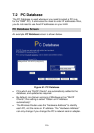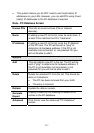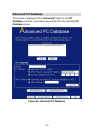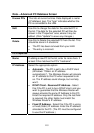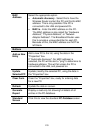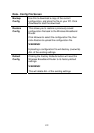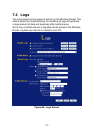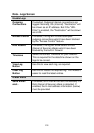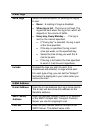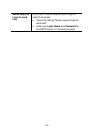Data – Advanced PC Database Screen
Known PCs
This lists all current entries. Data displayed is name
(IP Address) type. The "type" indicates whether the
PC is connected to the LAN.
Edit
Use this to change the data for the selected PC in
the list. The data for the selected PC will then be
shown in the "Properties" area, where it may be
edited. (Click "Update" to save any changes.)
Delete
Use this to Delete the selected PC from the list. This
should be done in 2 situations:
• The PC has been removed from your LAN.
• The entry is incorrect.
PC Properties
Name
If adding a new PC to the list, enter its name here. It
is best if this matches the PC's "hostname".
IP Address
Select the appropriate option:
• Automatic - The PC is set to be a DHCP client
(Windows: "Obtain an IP address
automatically"). The Wireless Router will allocate
an IP address to this PC when requested to do
so. The IP address could change, but normally
won't.
• DCHP Client - Reserved IP Address - Select
this if the PC is set to be a DCHP client, and you
wish to guarantee that the Wireless Router will
always allocate the same IP Address to this PC.
Enter the required IP address. Only the last field
is required; the other fields must match the
Wireless Router's IP address.
• Fixed IP Address - Select this if the PC is using
a Fixed (Static) IP address. Enter the IP address
allocated to the PC. (The PC must be configured
to use this IP address.)
119