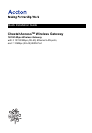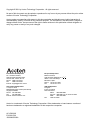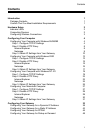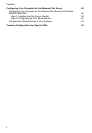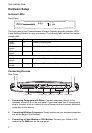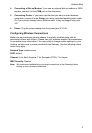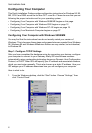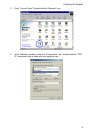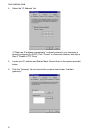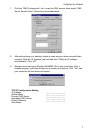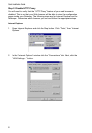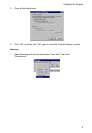Quick Installation Guide
2
Hardware Setup
Indicator LEDs
Front Panel
The front panel of the CheetahAccess Wireless Gateway provides indicator LEDs
(Light Emitting Diodes) for easy monitoring. The following table defines the function
of each LED.
Connecting Devices
Rear Panel
1. Connecting Computers with Wires: Connect computers directly to the
Gateway on ports 1-3 on the rear panel. If you have more than 3 computers to
plug in, connect a hub or a switch to one of these ports and connect additional
computers to that device.
2. Connecting Wireless Computers: Simply make sure your wireless computers
are within range of the Gateway.
3. Connecting a Cable Modem or DSL Modem: Connect your Cable or DSL
modem to the WAN port on the rear panel.
LED Condition Status
Power
(green)
On Gateway is receiving power.
WLAN
(green)
On The WAN port has established a valid wireless connection.
WAN
(green)
On The WAN port has established a valid network connection.
LAN
Link
(green)
On The indicated LAN port has established a valid network connection.
Activity
(amber)
Flashing The indicated LAN port is transmitting or receiving traffic.
PrinterPort
ConsolePort
LANPorts
WANPort
PowerInput