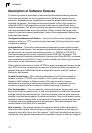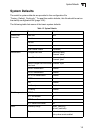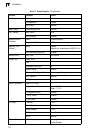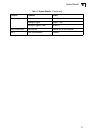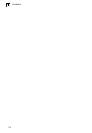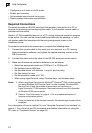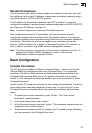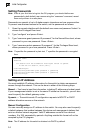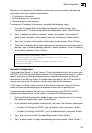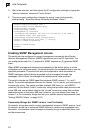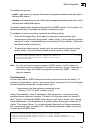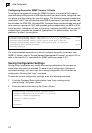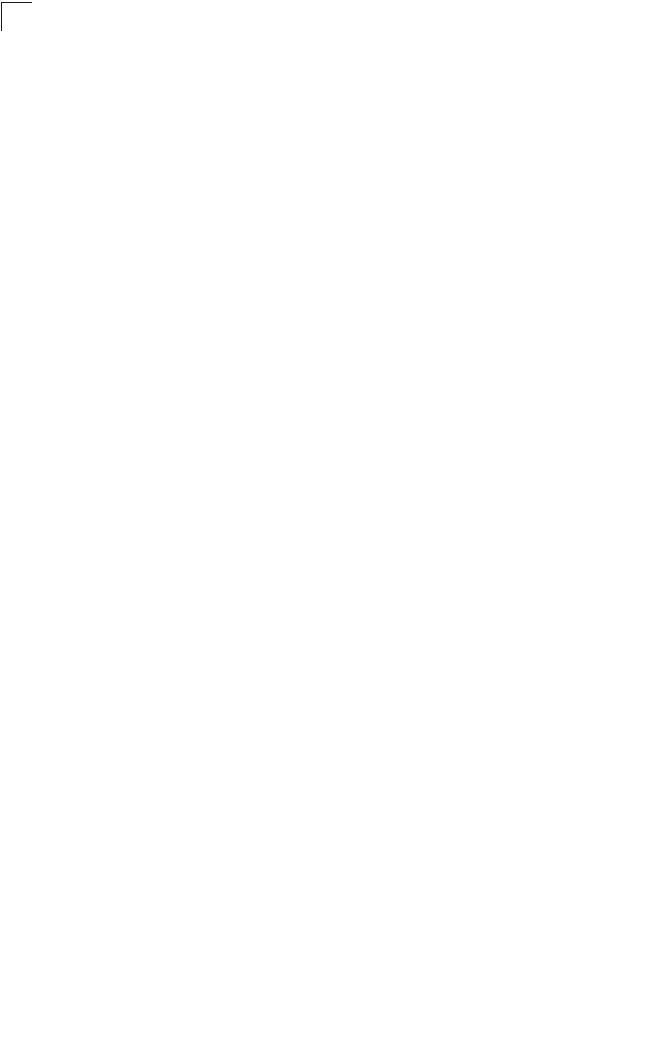
Initial Configuration
2-2
2
• Configure up to 4 static or LACP trunks
• Enable port mirroring
• Set broadcast storm control on any port
• Display system information and statistics
Required Connections
The switch provides an RS-232 serial port that enables a connection to a PC or
terminal for monitoring and configuring the switch. A null-modem console cable is
provided with the switch.
Attach a VT100-compatible terminal, or a PC running a terminal emulation program
to the switch. You can use the console cable provided with this package, or use a
null-modem cable that complies with the wiring assignments shown in the
Installation Guide.
To connect a terminal to the console port, complete the following steps:
1. Connect the console cable to the serial port on a terminal, or a PC running
terminal emulation software, and tighten the captive retaining screws on the
DB-9 connector.
2. Connect the other end of the cable to the RS-232 serial port on the switch.
3. Make sure the terminal emulation software is set as follows:
• Select the appropriate serial port (COM port 1 or COM port 2).
• Set the baud rate to 9600 bps.
• Set the data format to 8 data bits, 1 stop bit, and no parity.
• Set flow control to none.
• Set the emulation mode to VT100.
• When using HyperTerminal, select Terminal keys, not Windows keys.
Notes: 1. When using HyperTerminal with Microsoft
®
Windows
®
2000, make sure that
you have Windows 2000 Service Pack 2 or later installed. Windows 2000
Service Pack 2 fixes the problem of arrow keys not functioning in
HyperTerminal’s VT100 emulation. See www.microsoft.com for information
on Windows 2000 service packs.
2. Refer to “Line Commands” on page 4-11 for a complete description of
console configuration options.
3. Once you have set up the terminal correctly, the console login screen will be
displayed.
For a description of how to use the CLI, see “Using the Command Line Interface” on
page 4-1. For a list of all the CLI commands and detailed information on using the
CLI, refer to “Command Groups” on page 4-9.