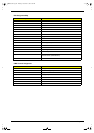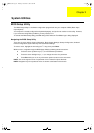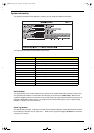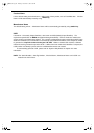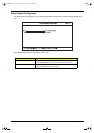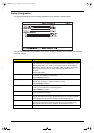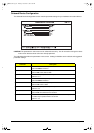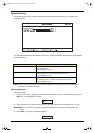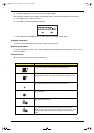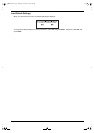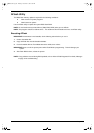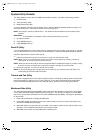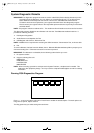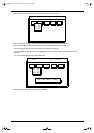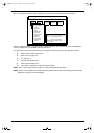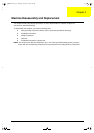34 Chapter 1
4. Retype the password to verify your first entry and press Enter.
After setting the password, the computer automatically sets the chosen password parameter to Present.
5. Press Esc to return to the main menu.
6. Press Esc. The following dialog box appears.
7. Select Yes and press Enter to save the password and exit the BIOS Setup Utility.
Changing a password
To change a password, follow the same steps used to set a password.
Removing a password
To remove a password, use the ↑ and ↓ keys to highlight a password parameter and press the “Enter” key as
the first character.
Password icons
Below are the password icons and their descriptions:
Parameters Description
Power-on Password icon When set to present, prompts the user to input the correct password for
the system to continue. It is shown after the TravelMate logo.
Hard Disk Password icon When set to present, prompts the user to input the correct password for
the hard disk to operate. It is shown after the Power-on Password Icon.
Password character icon When typing the characters of the password, the screen displays this icon
for each character instead of the actual password character.
Wrong password icon If the wrong password is entered, this icon will be displayed beside the
wrong password.
Successful password entry icon If the password is correctly entered, this icon will be displayed beside the
correctly entered password.
Password failure icon The system allows the user 3 chances to type the correct password. After
the password has been incorrectly entered 3 times, this icon will be
displayed together with a short message stating “system shut-down”. The
user then has to reboot the system to try to type the correct password
again.
505-1.book Page 34 Thursday, November 4, 1999 4:36 PM