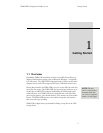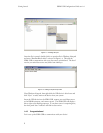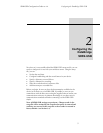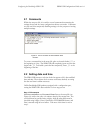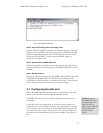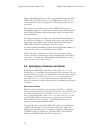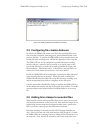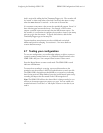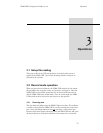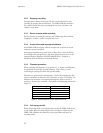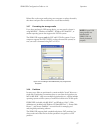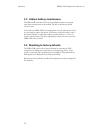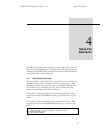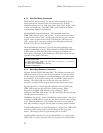SDR2-USB Configuration Guide rev 1.0 Configuring the DataBridge SDR2-USB
13
Figure 2.3. Specifying filename and folder for recording.
2.5 Configuring file creation behavior
Be default, the SDR2-USB creates a new file in the recording folder every
time recording is initiated, generating a new, unique filename based on the
previous filename. To instruct the SDR2-USB to always append data to the
existing file when recording starts, add the line Append=1 to the setup file.
The SDR2-USB can also be configured to periodically restart recording
based on file size, a period of time in seconds, or at specific times of day.
Use the line Fileclose= to enable this periodic scheduled file closing, and
FileCloseBytes=, FileCloseSeconds=, or StartTime= and StopTime= to
enable one of these modes (see section 4.1.4 for more details).
Finally, the SDR2-USB can be configured to overwrite the oldest file found
in the recording directory if necessary. When this mode is enabled, the
SDR2-USB will delete the oldest file on the disk whenever recording starts
and the storage media has less than 1 megabyte of free disk space.
Use this option with scheduled file closing to configure the SDR2-USB as a
circular buffer that contains only the most recently received data. To enable
overwrite-oldest mode, include the line OverWriteOldest=1 in the setup
file.
2.6 Adding time stamps to recorded files
Along with file creation and last-modified dates, many users want to record
date and time information as data is received. Date and time stamps can be
logged along with incoming data and triggered either when a specific data
byte is received or when a gap in the data stream is detected.
Date/time stamping is commonly used for ASCII (human-readable) text
data. Lines of text end with a line feed character (ASCII code 10). Enable
the SDR2-USB’s time stamping feature by adding the line Timestamp=1 to
the setup file. Then, instruct the recorder to add a time stamp after a line