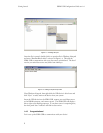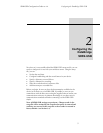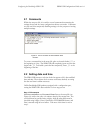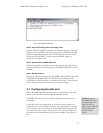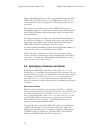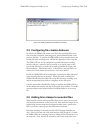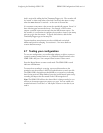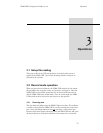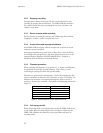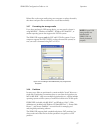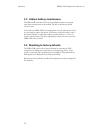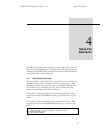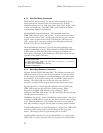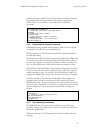Configuring the DataBridge SDR2-USB SDR2-USB Configuration Guide rev 1.0
14
feed is received by adding the line TimestampTrigger=10. The recorder will
be “armed” to time stamp when a line feed is received, then insert a stamp
when the next character is received— at the start of the next line.
It is common to encounter a data source that periodically outputs “bursts” of
data with time gaps between the bursts. For example, a GPS receiver
outputs a position report once/second, then sits idle between reports. For
this scenario, it is convenient to configure the recorder to insert a time stamp
after any gap in the data stream. To specify this behavior, add the line
TimeStampTrigger=gap to the setup file.
Custom time/date stamp formats are also available and can include
millisecond-precision stamping. See section 4.1.5 for more details on
custom date/time stamps.
2.7 Testing your configuration
To test your configuration, use a null modem adapter or cable to connect a
computer running terminal software (e.g. Windows HyperTerminal) to the
SDR2-USB’s data port. Your computer then becomes a data source.
Press the Record button to enter record mode. The SDR2-USB’s record
indicator will illuminate.
To ensure that recording is occurring, type several keystrokes on the
terminal or use the software’s ASCII text upload feature to send a text file.
The SDR2-USB’s data indicator should blink as you press keys, indicating
data is being received. When finished, press the record button again to stop
recording and inspect the file created on the USB storage device.
Note: The SDR2-USB will not echo data while it is being recorded, so you
will not see characters appear on-screen as you type. You can enable your
terminal software’s "local echo" or "full duplex" feature to view data as you
send it.