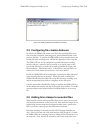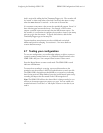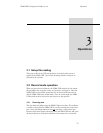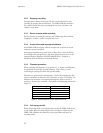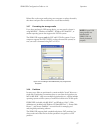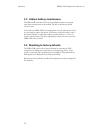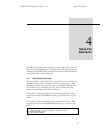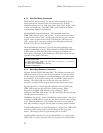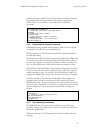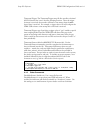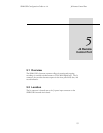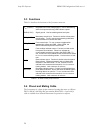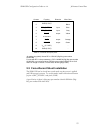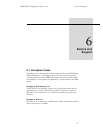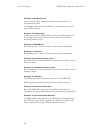SDR2-USB Configuration Guide rev 1.0 Setup File Reference
21
possible when space available on the storage media is exhausted. Together
with scheduled file closing, this option can be used to configure the
SDR2-USB as a circular buffer— as the disk fills, the oldest file is
overwritten.
// file name and path to record to
Filename=DATA\GPS0000.txt
// create new files when recording starts
Append=0
// buffer data when stopped
FlushBuffer=0
// always record if media is present
ForceRecording=1
// overwrite oldest file if necessary
OverWriteOldest=1
4.1.4 Scheduled File Closing Commands
Scheduled file closing, together with Append=0, allows the user to divide
recorded data into files of a more manageable size.
FileClose (default=0): The FileClose setup file line enables and disables
scheduled file closing.
FileCloseSeconds: The FileCloseSeconds setting configures the SDR2-USB
to close the current file and restart recording after the specified number of
seconds. For example, to configure the recorder to restart recording every
hour, use FileCloseSeconds=3600 (3600 seconds=60 minutes=1 hour).
FileCloseBytes: The FileCloseBytes setup file line configures the recorder to
close the current file and restart recording once the current file reaches the
specified number of bytes. For example, use FileCloseBytes=1048576 to
configure the SDR2-USB to create a new file if the size reaches 1 megabyte.
StartTime, StopTime: The StartTime and StopTime lines configure the
recorder to start and stop at specific times of day (specified in 24-hour
HH:MM:SS format). If start and stop times are equal, each file will contain
24 hours of data. FlushBuffer=1 (see above) is usually used if start and stop
times are different in order to reject data received while recording was
stopped.
// enable scheduled file closing
FileClose=1
// record only during business hours
StartTime=08:00:00
StopTime=17:00:00
FlushBuffer=1
4.1.5 Time Stamping Commands
The SDR2-USB can insert time and date information into files during
recording. Among other things, this is useful for scientific data analysis and
historical trending studies.
Timestamp (default=0): The Timestamp setup file line enables date/time
stamping.