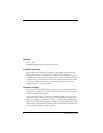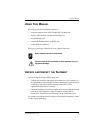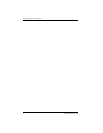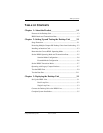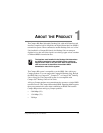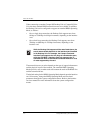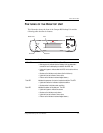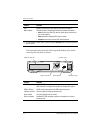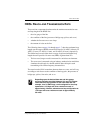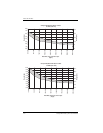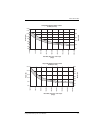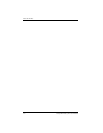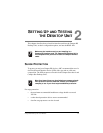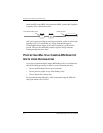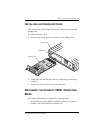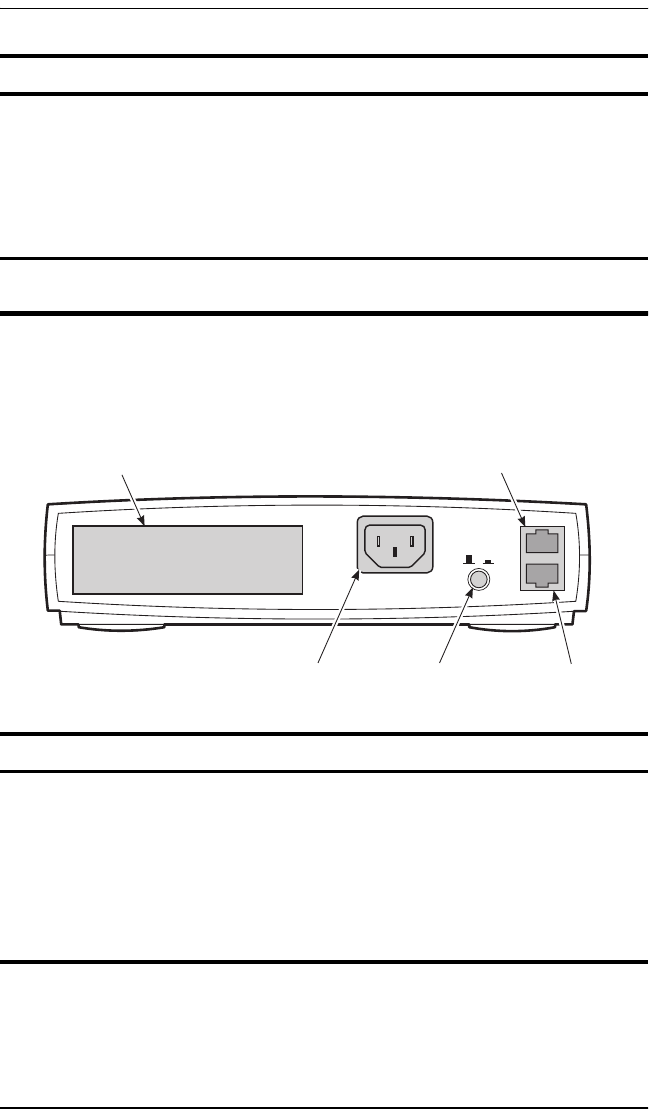
About the Product
1-4 Campus-RS Desktop Unit User Manual
This illustration shows the back of the Campus-RS Desktop Unit and the
following table describes its features.
LCD Displays configuration menu options and status information.
Menu buttons Provide access to configuration options and system information:
• Next scrolls to the next LCD menu or option at the same level of
the menu structure.
• Enter selects the displayed LCD menu or option.
• Escape returns to the previous LCD menu selection.
(a) To acknowledge a minor alarm, press and hold the Escape button on the front panel for
three seconds.
Feature Function
CONSOLE port RJ-45 (RS-232 compatible) port that provides a connection to an
ASCII terminal to configure and monitor the Campus-RS system.
HDSL LINE port RJ-45 port that connects to the HDSL transmission line.
Interface card slot Slot for installing a Campus interface card.
Power button Turns the Desktop Unit on and off.
Power connector Standard IEC-320 connector provides a connection for a cord to
power the unit.
Feature Function
120VAC@60Hz
or 220VAC@50Hz
.2A Max
CAMPUS• RS
CONSOLE
OFF
ON
LINE
Console port
Interface card slot
HDSL line port
Power button
Power connector