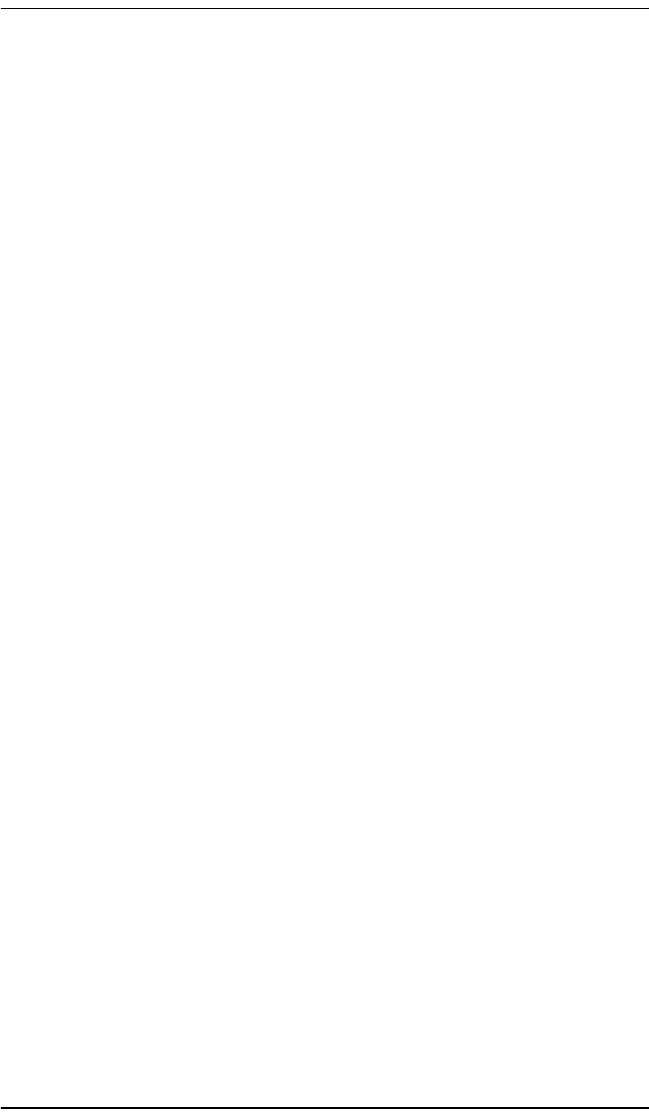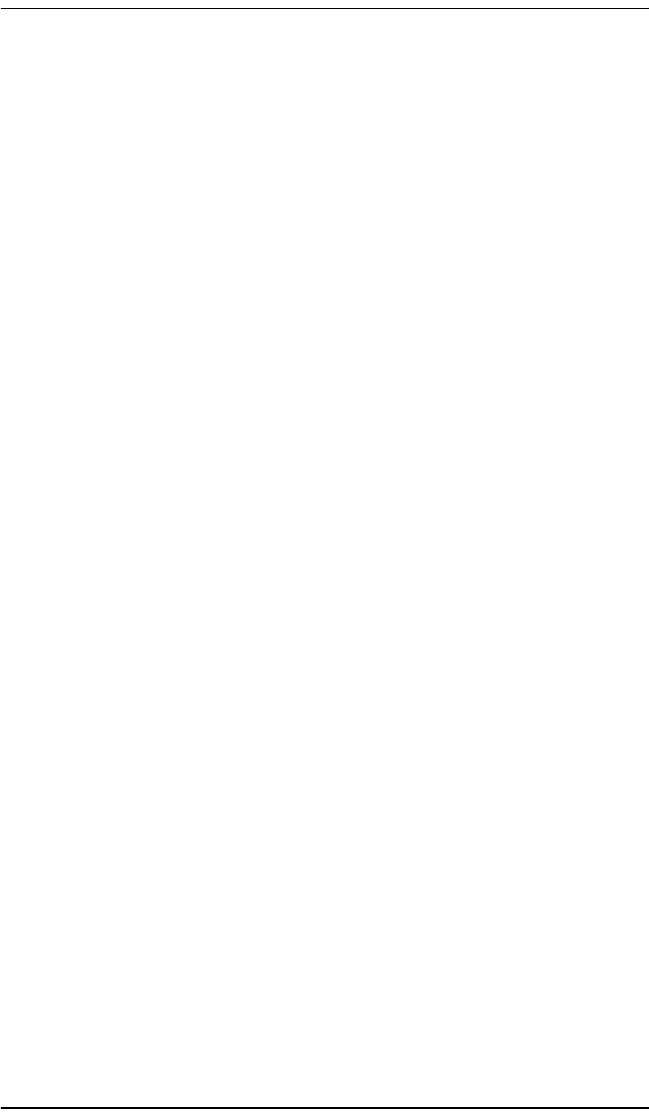
Installing and Configuring the Line Unit
Campus-RS Line Unit User Manual May 29, 2002 15
SET THE HDSL TRANSCEIVER MODE
The Transceiver Mode option determines the hierarchy of the two Campus
units when attempting to establish an HDSL link. There are three settings:
• If a unit is set to Master, it initiates the HDSL link. The other Campus
unit must be set to Slave or Auto.
• If a unit is set to Slave, it waits for the other Campus unit to initiate the
HDSL link. The other unit must be set to Master or Auto.
• If a unit is set to Auto, it automatically switches between Master and
Slave until an HDSL link is established. The setting of the other Campus
unit is irrelevant. This is the default setting.
The default setting of Auto Mode is the recommended setting, regardless of
the setting of the remote unit. To determine the current Transceiver Mode, or
to change the setting:
1 Press Escape four times to go to the top level menu.
2 Press Next until HDSL LINK CONFIG & STATUS displays.
3 Press Enter. OPERATING MODE displays.
4 Press Next until XCVR MODE displays, along with the current setting.
5 To change the setting, press Enter.
6 Press Next to scroll through the Transceiver Mode options until the
desired setting displays.
7 Press Enter to select the displayed setting. The LCD displays XCVR
MODE and the current setting.
1061.book Page 15 Wednesday, May 29, 2002 8:59 AM