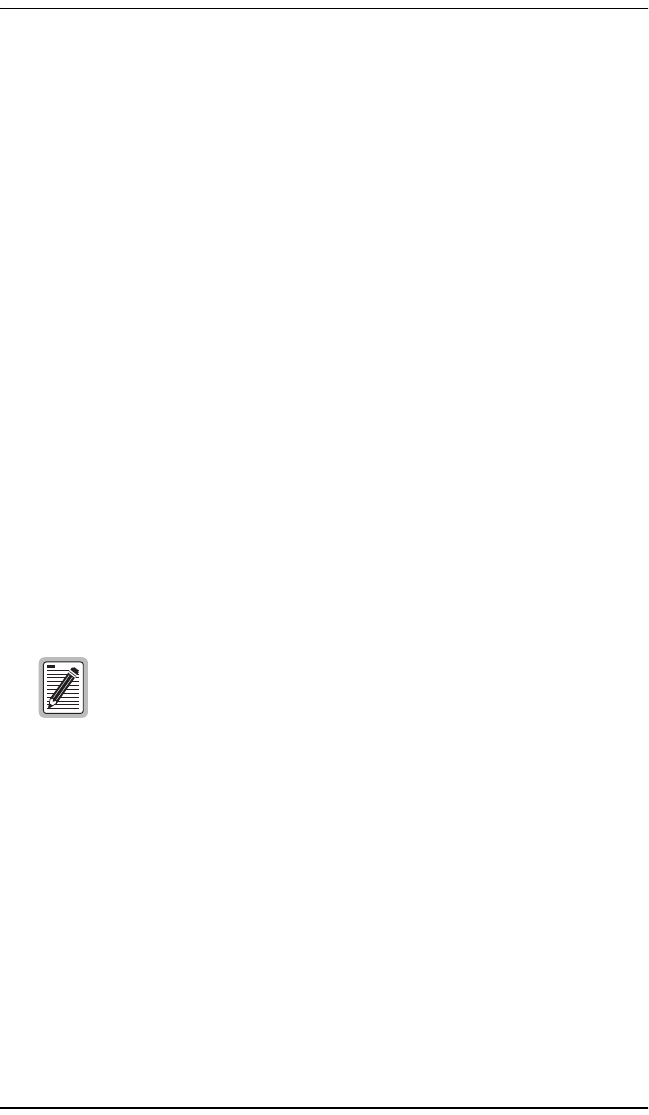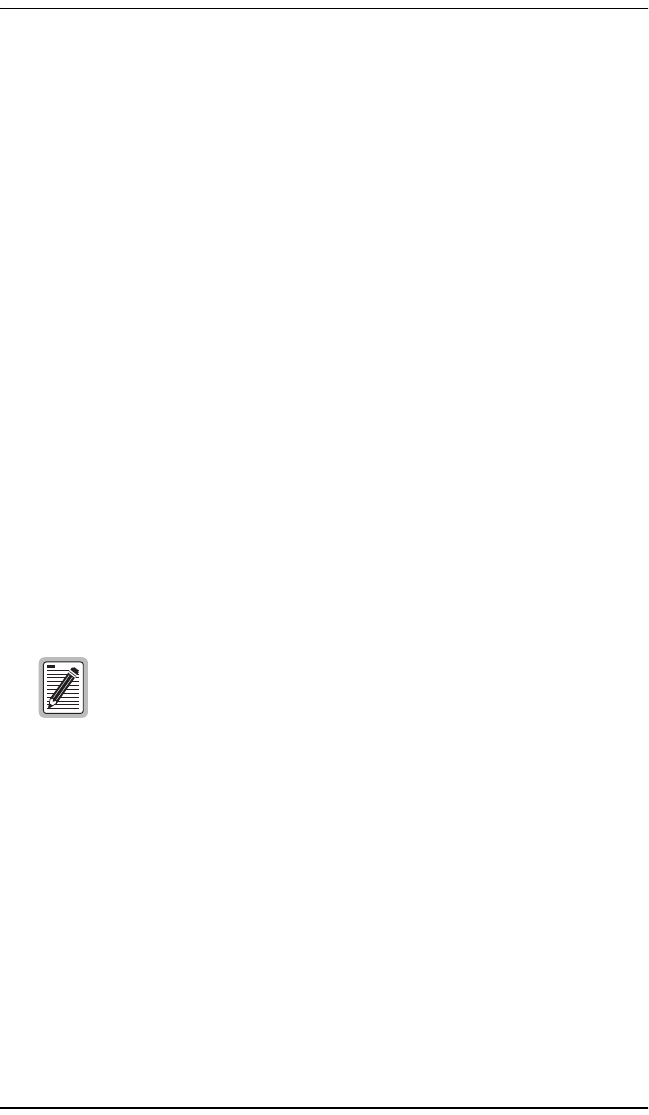
Installing and Configuring the Line Unit
16 May 29, 2002 Campus-RS Line Unit User Manual
OPERATING WITH EARLIER VERSIONS OF
C
AMPUS PRODUCTS
Campus-RS Desktop and Line Units are fully compatible with most of the
earlier versions of Campus products, including Campus-E1, Campus-T1, and
Campus-768. The Campus-RS Desktop and Line Units are not currently
compatible with Campus-384 products.
Furthermore, if a Campus-RS unit is connected over an HDSL link to an
earlier Campus product, and if either unit has the HDSL Transceiver (XCVR)
Mode set to AUTO, the HDSL link may not operate properly.
When operating the Campus-RS product with an earlier version of the
Campus products, to avoid any problems with link startup or operation, it is
recommended that the Transceiver Mode be set as follows:
• Campus-RS = MASTER
• Campus E1/T1/768 = SLAVE
If one or both units are already set to AUTO and the HDSL link is active,
disconnect the HDSL link, change the settings as recommended, and
reconnect the link. This will assure the link integrity on any subsequent
startups.
This situation does not apply to a circuit with two Campus-RS
units. You may leave the units set to their default setting of
AUTO, and they will operate properly.
1061.book Page 16 Wednesday, May 29, 2002 8:59 AM