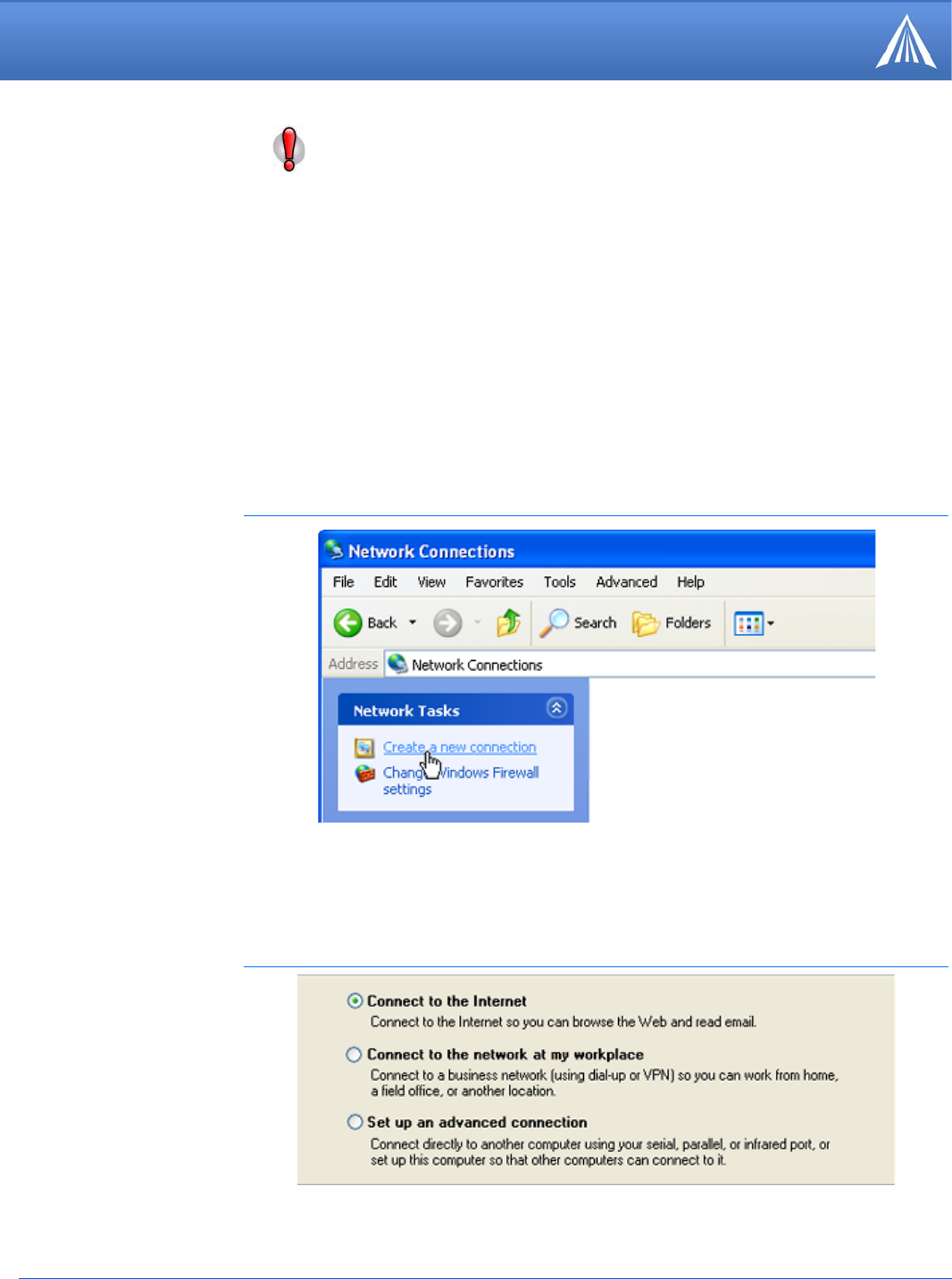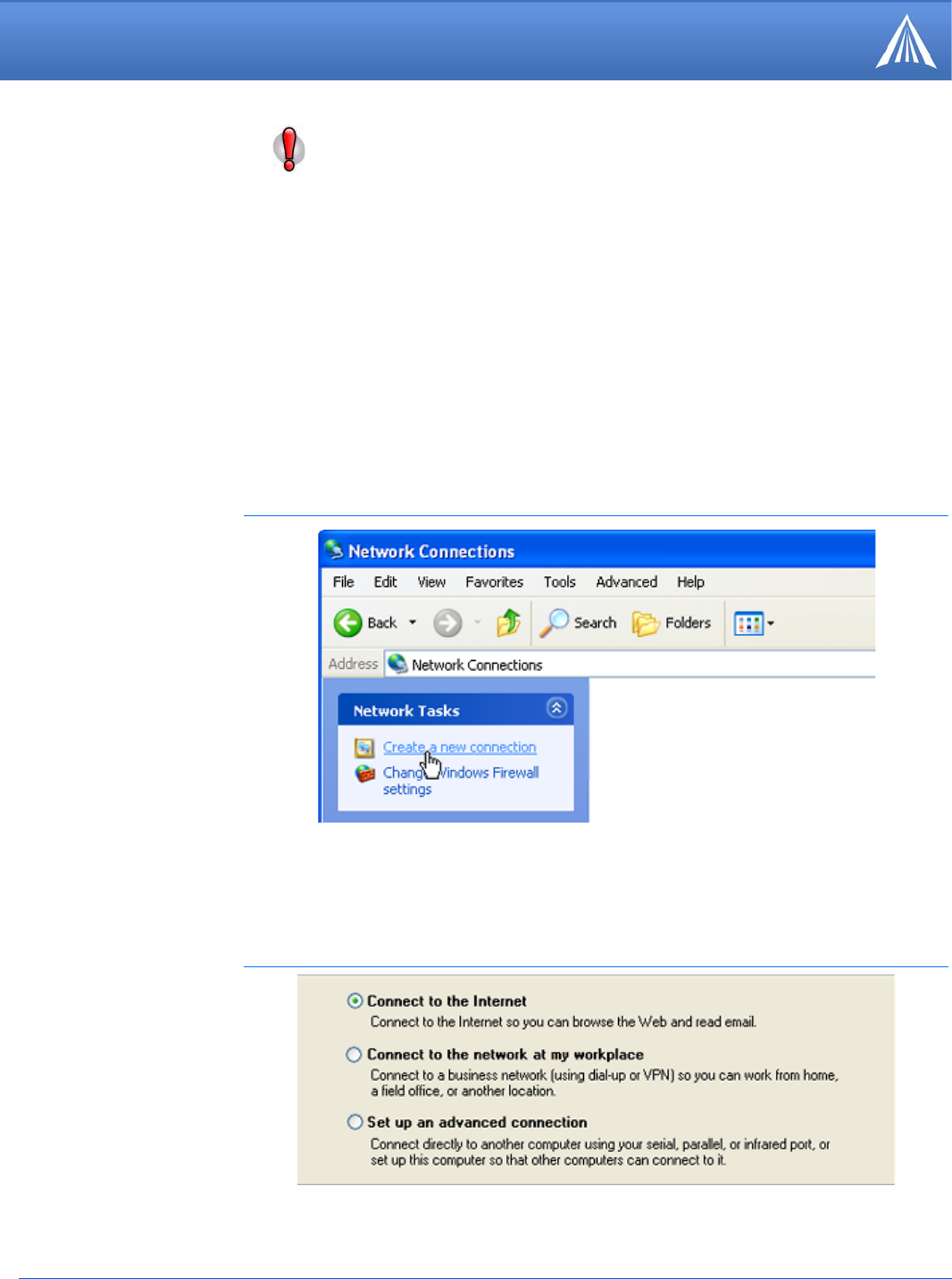
Raven X EV-DO for Verizon - User Guide, version 2.34 117
Windows Dial-up Networking (DUN)
a. Select Start > Connect > To Show All Connections to open the Network Connections
window.
FIGURE 9. Network Connections
b. Select Create a New Connection under Network Tasks in the menu area on the left. Select
Next to start installing and configuring the DUN connection.
c. Select Connect to the Internet and then select Next.
FIGURE 10. Connection Type
d. Select Set up my connection manually and then select Next.
Caution: If you have an existing LAN connection, installing DUN for the modem
may interfere with the LAN connection. It's recommended to disconnect your
LAN connection before using a PPP connection with your Raven X.
Once the DUN connection is initiated, by default, it will take over as the “default
route” for network communication and specifically for Internet access. If you want
the two connections to co-exist, you will need to de-select “Use default gateway on
remote network” (described later) and use the route command in Windows to setup
routing through the modem properly. This guide does not provide information on
the route command. You may need to consult with your network administrator to
properly configure routing.
1.
Create a new network connection.