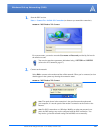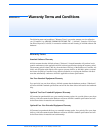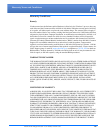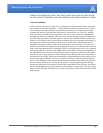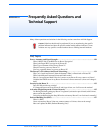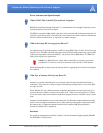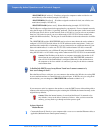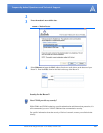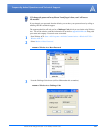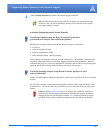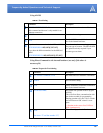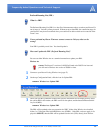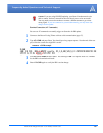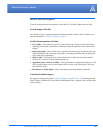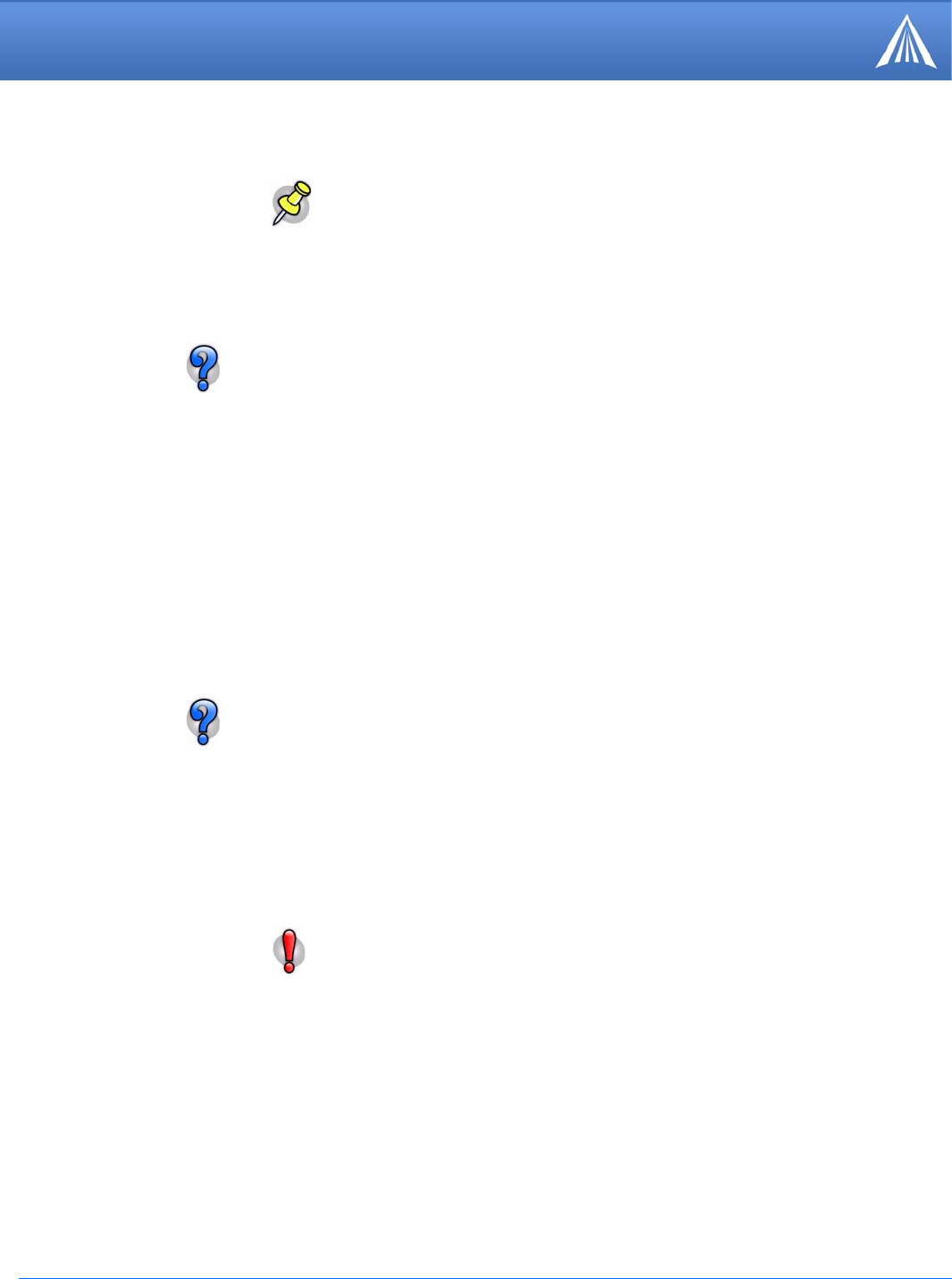
Raven X EV-DO for Verizon - User Guide, version 2.34 135
Frequently Asked Questions and Technical Support
Activation (Registering on the Verizon Network)
These problems are frequently caused by account related issues. The problems could involve an
incorrectly configured account or incorrectly input/provisioned account information. The best
troubleshooting step is to re-provision the Raven X, confirming the account is set up for the proper
data plan and modem or simply work with Verizon to create a new account.
Contact AirLink Technical Support for the specific commands for your Raven X and account with
Verizon.
4
Enter the Daily Password provided by the AirLink support technician.
Note: The Daily Password will only work for the modem you requested, the copy
of Wireless Ace you used to obtain the Challenge Code, and only for the specific
time (approximately 24 hours).
I’m Having Problems getting my Raven X registered (activated or
provisioned) with Verizon, what could be the problem?
Different error messages which may be shown during activation or registration:
• No Service
• Network Negotiation Failed
• Network Authentication Failed
• Data Connection Failed. Waiting for Retry.
I’m having problems using the Setup Wizard to activate my Raven X, can I
activate it manually?
You will need to connect to the modem with a terminal connection while connected directly to the
on the Raven X. You can only activate your modem if you are connected directly (locally) to the
modem.
Caution: Type all COMMANDS exactly as shown in the “command” column or as
directed by an AirLink support representative. Substitute the required information
indicated by the italicised directions (example, MSL would be replaced by the spe
-
cific MSL for the modem. Optional parameters are denoted with square brackets [
].