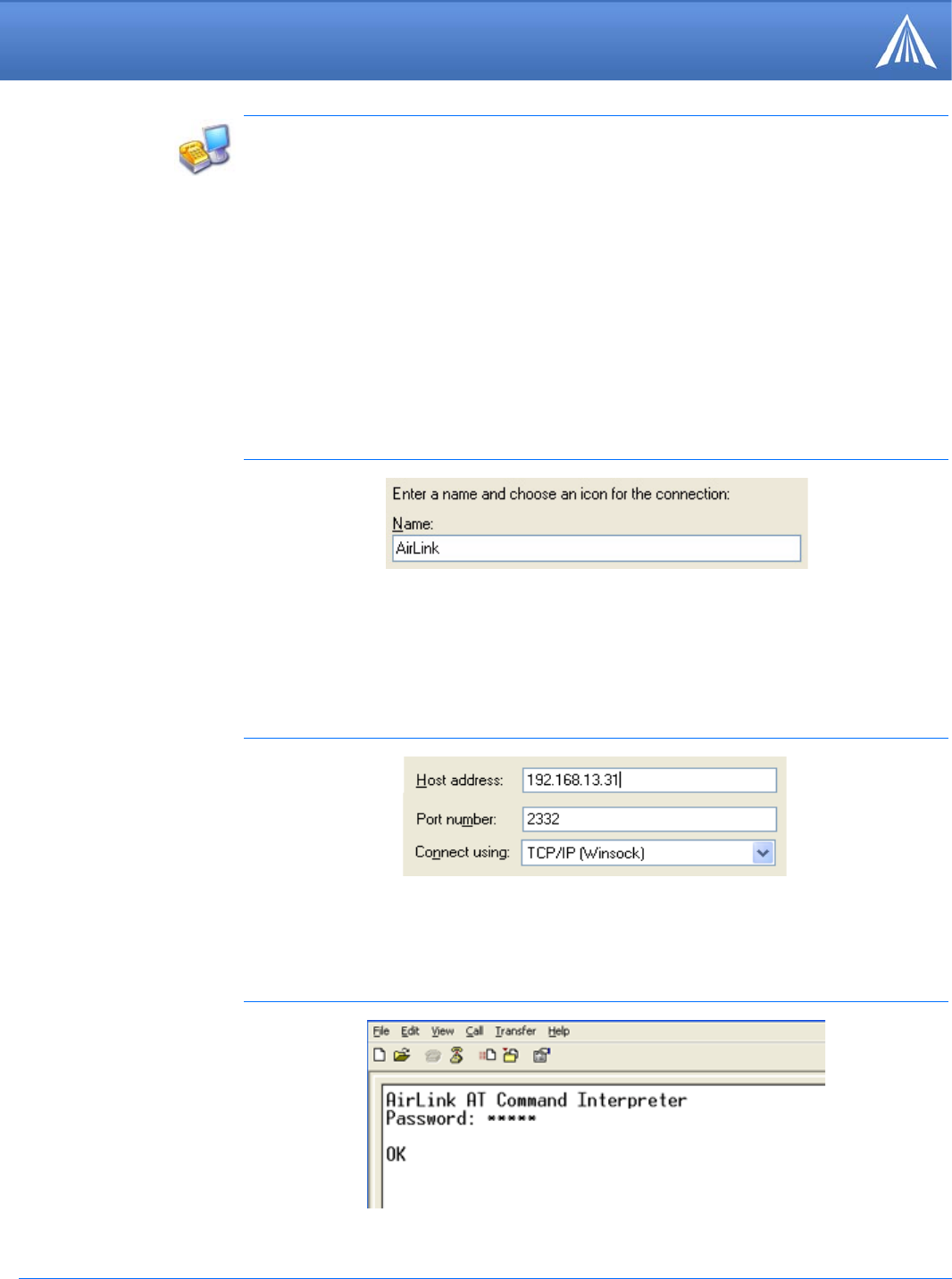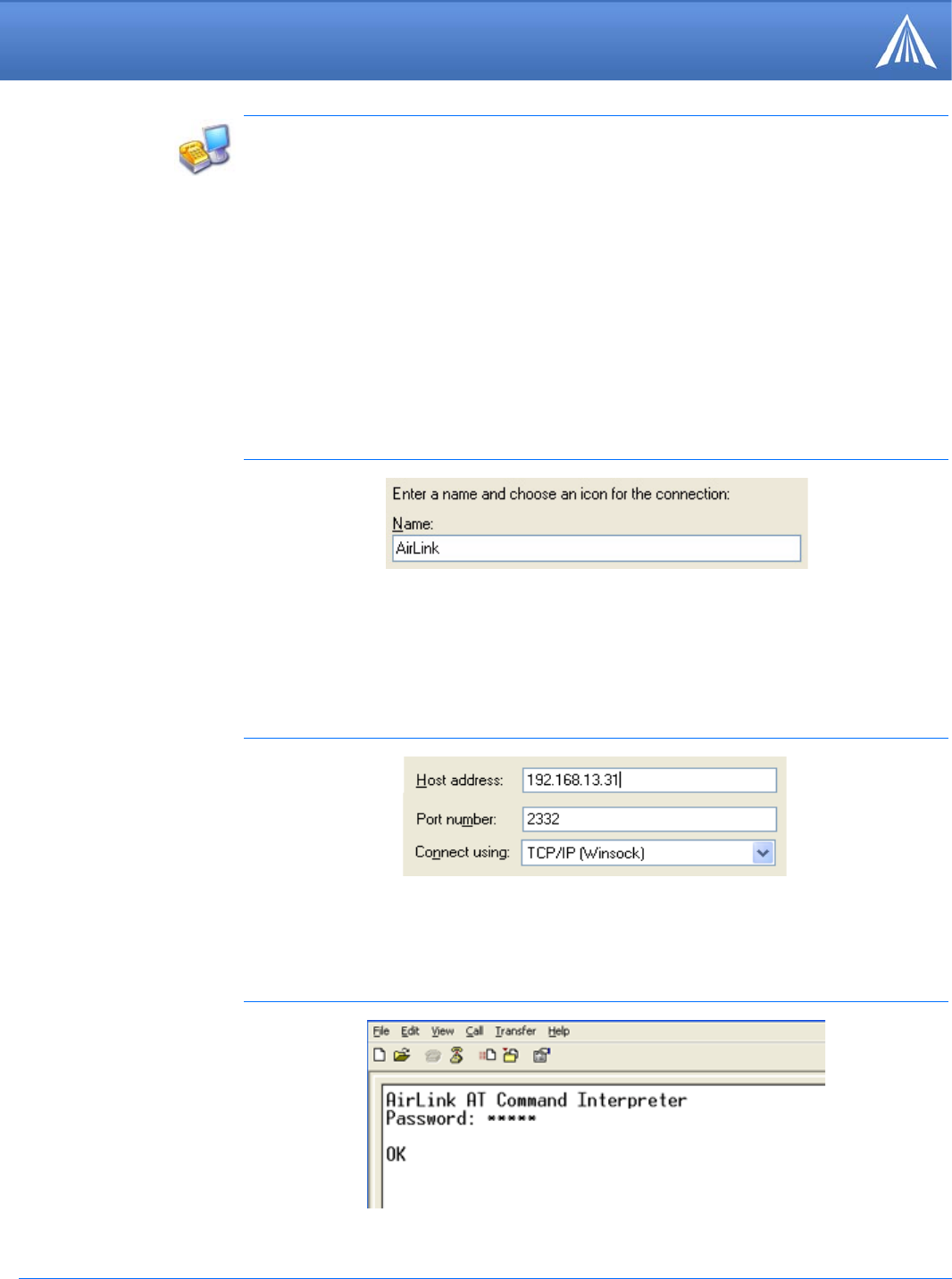
Raven X EV-DO for Verizon - User Guide, version 2.34 49
AT Commands
Using Telnet Terminal Emulation
It is possible to communicate with the Raven X across a TCP/IP network. Telnet provides a terminal
style connection to the Raven X.
Most installations of Microsoft Windows come with a version of HyperTerminal (used here for
specific directions), but you can use any other Telnet application, such as Putty, Terra Term, etc.
Start>All Programs>Accessories>Communications>HyperTerminal
1. Choose a name for your connection, such as Raven X or AirLink. The name and icon are only
for your own reference so you can find the connection at a later date (if you want to have a con
-
nection saved for both local and remote, it is recommended the connection name reflect the
connection type (example, Raven X Remote).
FIGURE 5. HyperTerminal: Connection Name
2. Select TCP/IP (Winsock) for Connect Using. If the modem is connected directly to your com-
puter’s Ethernet port, put in the host address of 192.168.13.31 or the *HOSTPEERIP. If the
modem is remote, the host address will be the current Internet IP of the Raven X. Change the
port number to 2332 (default telnet port for the Raven X).
FIGURE 6. HyperTerminal: TCP/IP Settings
3. When HyperTerminal connects to the Raven X, you will be prompted for a password. The
default password is 12345. When you press Enter, you should get back a reply of “OK”.
FIGURE 7. HyperTerminal: AT mode via Telnet