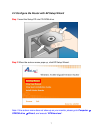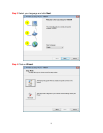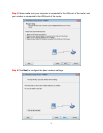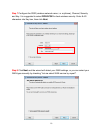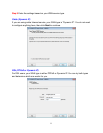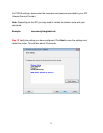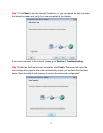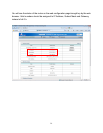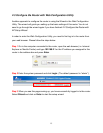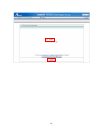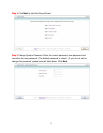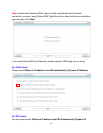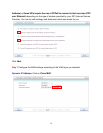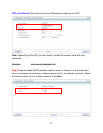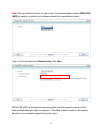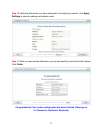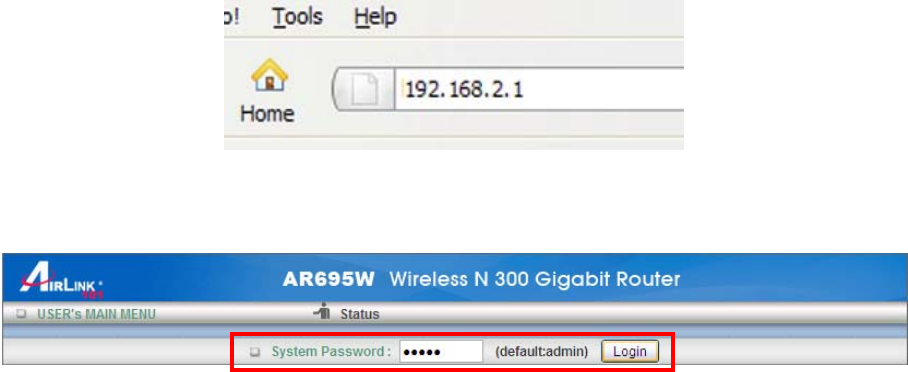
15
2.3 Configure the Router with Web Configuration Utility
Another approach to configure the router is using the Wizard in the Web Configuration
Utility. The wizard will guide you setting up the basic settings of this router. You do not
need to go through the wizard again if you have finished 2.2 Configure the Router with
EZ Setup Wizard.
In order to enter the Web Configuration Utility, you need to first log in to the router from
your web browser. Please follow the steps below:
Step 1 Go to the computer connected to the router, open the web browser (i.e. Internet
Explorer or Mozilla Firefox) and type 192.168.2.1 or the IP address you assigned to this
router in the address bar and press Enter.
Step 2 Enter the system password and click Login. (The default password is “admin”.)
Step 3 When you see this page coming up, you have successfully logged in to the router.
Select Wizard and click on Enter to start the setup wizard.