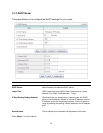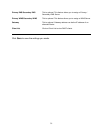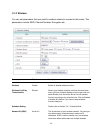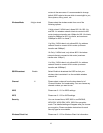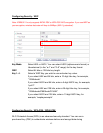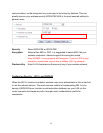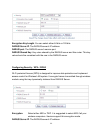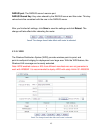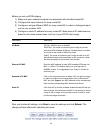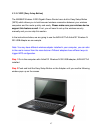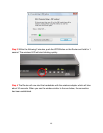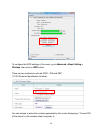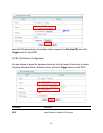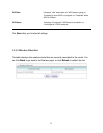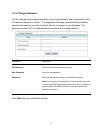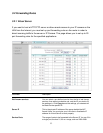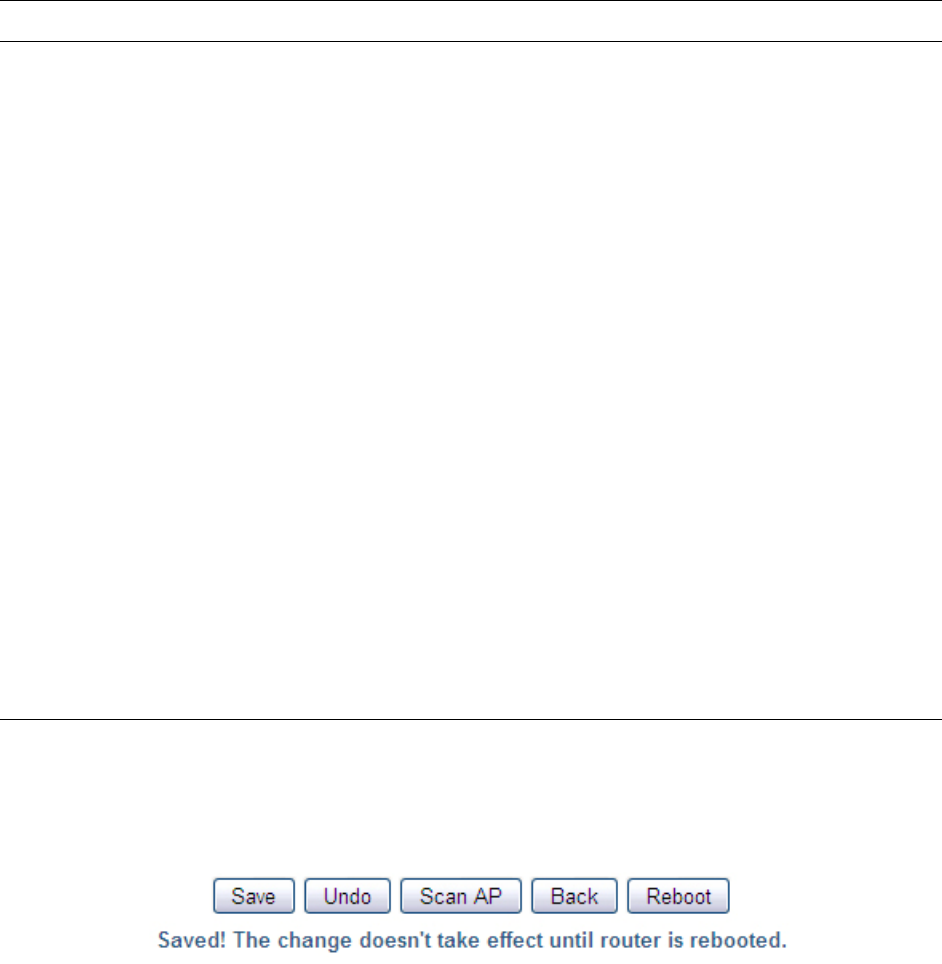
46
Before you set up WDS bridging:
1) Make sure your wireless computer can associate with individual router/AP.
2) Configure the same channel for every router/AP.
3) Configure a unique different SSID for every router/AP in order to distinguish each
unit on your wireless LAN.
4) Configure a static IP address for every router/AP. Make sure all IP addresses are
based on the same subnet mask, and out of your DCHP client range.
Parameters Description
AP Mode AP Only: WDS function is disabled.
WDS Only: The router is functioning as a bridge to connect
with other WDS enabled AP/Router. Wireless client is not able
to connect to the router at WDS Only mode.
Hybrid: The router is functioning as a bridge as well as an AP
that allows wireless client association at the same time. (Note:
the data throughput is halved with Hybrid mode.)
Remote AP MAC Enter the MAC address of other WDS enabled AP/Router into
MAC 1 ~ MAC4. This feature allows you to bridge up to 4
AR695W routers. It is suggested to use “Copy to” function to
avoid any typo.
Scanned AP’s MAC Click on the drop-down menu to select a AP you wish to bridge
to, select a number from the drop-down menu of Remote AP
MAC and click Copy to, the MAC address will be automatically
filled into the corresponding MAC address field above.
Scan AP Click Scan AP to find the available wireless Router/AP that you
wish to bridge. If the wireless router/AP is not showing in the list,
it may be out of range, and you need to move it closer in order
to build the bridge connection.
After you finished all settings, click Save to save the settings and click Reboot. The
change will take effect after rebooting the router.