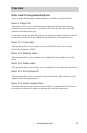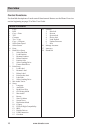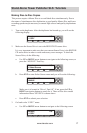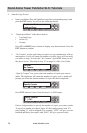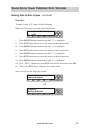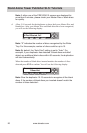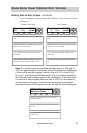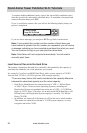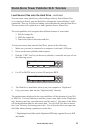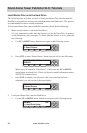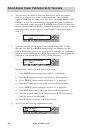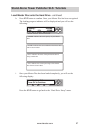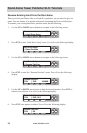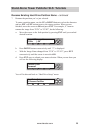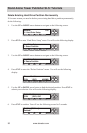www.aleratec.com
23
Stand-Alone Tower Publisher SLS: Tutorials
Load Source Files onto the Hard Drive - continued
You can create a new partition by either loading it directly from a Master Disc
or by copying it directly onto the Hard Drive through the tower publisher’s USB
connection. Here we will discuss loading source data directly onto the Hard Drive.
The next section will explain how to load a partition from a Master Disc.
The tower publisher will recognize three different formats of source data:
1. ISO disc image le
2. NRG disc image le
3. Data in the form of directories and les
To load your source data onto the Hard Drive, please do the following:
1. Make sure your unit is connected to a computer via the unit’s USB port.
2. Power on the tower publisher and computer.
3. Push the “USB” Fast Key on the tower publisher’s controller and you will see
the following screen:
4. Use UP or DOWN arrow to select ON and press ENT:
5. The Hard Drive should now show up on your computer as “Duplicator”
6. Copy your source data into the “Duplicator/dup” directory
The partition name displayed in the tower publisher will be the name of your ISO
or NRG le. For loose directories and les, create a new folder in the “Duplicator/
dup” directory and copy your directories and les into it.* The name of this folder
will be the partition name for this source data. You will ONLY be able to choose
this “root” directory for burning onto a disc. You will not be able to navigate into
the folder when selecting a partition to create discs.
* Duplicating from folders on the Duplicator HDD only supports le sizes 4GB
and smaller.
External Connection:
Off
COPY USB PRINT SOURCE
ESC
ENT
External Connection:
On
COPY USB PRINT SOURCE
ESC
ENT