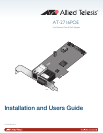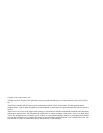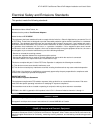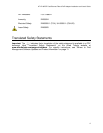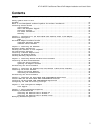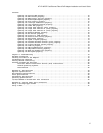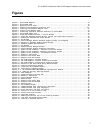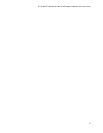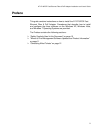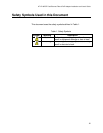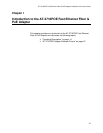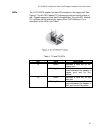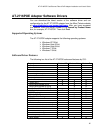AT-2716POE Fast Ethernet Fiber & PoE Adapter Installation and User’s Guide
7
Figures
Figure 1. AT-2716POE Adapter..................................................................14
Figure 2. AT-2716POE LEDs.....................................................................15
Figure 3. Removing the PC Cover...............................................................22
Figure 4. Removing the Faceplate from PCIe Slot .............................................23
Figure 5. Inserting the Network Adapter Card .................................................24
Figure 6. Securing the Adapter Card...........................................................24
Figure 7. Installing System PS Harness connector to AT-2716POE ...............................25
Figure 8. AT-2716POE Fiber Port...............................................................27
Figure 9. Found New Hardware Wizard - Initial Window..........................................31
Figure 10. Found New Hardware Wizard Window: Search and Installation Options..................32
Figure 11. Windows XP Professional Start Window...............................................34
Figure 12. Run Window ........................................................................34
Figure 13. Device Manager Window (Network adapter folder is collapsed) .......................35
Figure 14. Welcome to Hardware Update Wizard Window ..........................................36
Figure 15. Hardware Update Wizard Window .....................................................36
Figure 16. Run Window ........................................................................40
Figure 17. Windows Device Manager Window......................................................41
Figure 18. Device Manager Window: Ethernet Controller ........................................42
Figure 19. Update Driver Software - Ethernet Controller Window................................42
Figure 20. Update Driver Software: Ethernet Controller: Browse................................43
Figure 21. Update Driver Software - Confirmation Window.......................................43
Figure 22. Windows 7 Search Box ..............................................................45
Figure 23. Windows Vista Start Menu ..........................................................46
Figure 24. Windows Vista Run Window...........................................................46
Figure 25. ATI VLAN Support: Welcome Screen...................................................51
Figure 26. ATI VLAN Support: Confirm Installation Screen......................................52
Figure 27. ATI VLAN Support: Installation Complete Screen.....................................52
Figure 28. Welcome to the AT-2716PoE Setup Wizard Window .....................................53
Figure 29. Confirm Installation Window........................................................54
Figure 30. Installing AT-2716FXTP Window......................................................54
Figure 31. Installation Complete Window ......................................................55
Figure 31.1. AT-2716POE VLAN CONFIGURATION Configuration Window...............................56
Figure 31.2. VLAN and Priority Settings Window................................................56
Figure 32. VOIP Examples......................................................................58
Figure 33. System Properties Dialog Box.......................................................63
Figure 34. Windows 7 Search Box ..............................................................64
Figure 35. Device Manager Window..............................................................65
Figure 36. Advanced Tab ......................................................................66
Figure 37. Windows Vista Start Menu ..........................................................67
Figure 38. Windows Vista Run Window...........................................................67
Figure 39. Advanced Tab ......................................................................70
Figure 40. Run Command Window.................................................................80
Figure 41. Command Window with ipconfig/all displayed.........................................81
Figure 42. Command Window with ping displayed.................................................81
Figure 43. RJ-45 Connector and Port Pin Layout................................................86
Figure 44. Ferrule in an SC Connector Plug....................................................88
Figure 45. Unclean and Clean Ferrule..........................................................88
Figure 46. Cartridge Cleaner .................................................................89
Figure 47. Rubbing the Ferrule Tip on the Cleaning Surface ...................................89
Figure 48. Lint-Free and Alcohol-Free Swabs...................................................91
Figure 49. Cleaning a Recessed Ferrule........................................................91