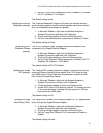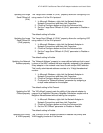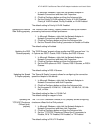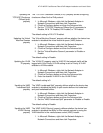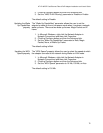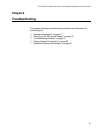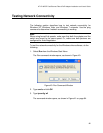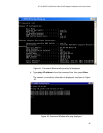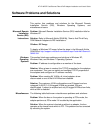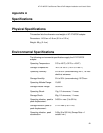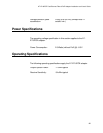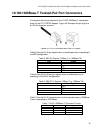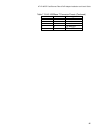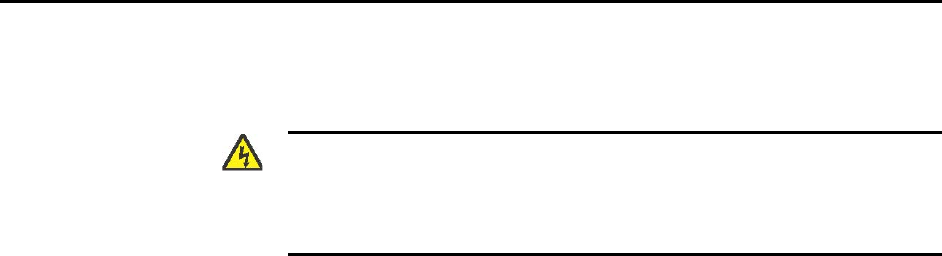
AT-2716POE Fast Ethernet Fiber & PoE Adapter Installation and User’s Guide
79
Troubleshooting Checklist
The following checklist provides recommended actions to take to resolve
problems installing the Allied Telesis AT-2716POE adapter or running it in
your system.
Warning
Before opening the cabinet of your system for removing or
inserting the adapter, please review all precautions outlined under
“Reviewing Safety Precautions” on page 18.
Inspect all cables and connections. Verify that the cable connections
between the adapter and the switch are attached properly. Make sure
that the cable length and rating are compliant with the requirements
listed in “Connecting the Network Cables” on page 26."
Check the adapter installation by reviewing Chapter 2, “Installing the
Hardware” on page 17.
Make sure that the adapter board is properly seated in a PCIe slot.
Check for specific hardware problems, such as obvious damage to
board components or the PCIe edge connector.
Check the configuration settings and change them accordingly if they
are in conflict with another device.
Make sure that your system is using the latest BIOS.
Try inserting the adapter in another slot. If the new position works, the
original slot in your system may be defective.
Replace the failed adapter with one that is known to work properly. If
the second adapter works in the slot where the first one failed, the
original adapter is probably defective.
Install the adapter in another functioning system and run the tests
again. If the adapter passed the tests in the new system, the original
system may be defective.
Remove all other adapters from the system and run the tests again. If
the adapter passes the tests, the other adapters may be causing
contention.
Check for the latest operating system drivers or configuration utilities
on Allied Telesis’s Software Support website
Try a different PCIe slot.