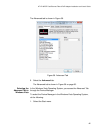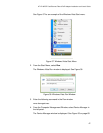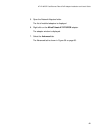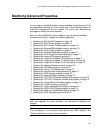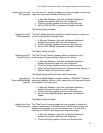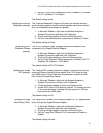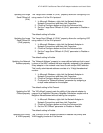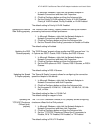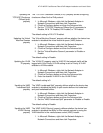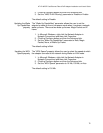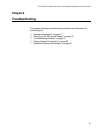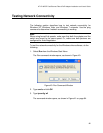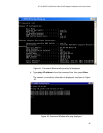AT-2716POE Fast Ethernet Fiber & PoE Adapter Installation and User’s Guide
74
Updating the
TCP/UDP Checksum
Offload (Ipv6)
property
The “TCP/UDP Checksum Offload (IPv6)” property allows configuring
checksum offload for the IPv6 protocol.
1. In Microsoft Windows, right-click the Network Adapter in
Network Connections and then click Properties.
2. Click the Configure button and then the Advanced tab.
3. Set the " TCP/UDP Checksum Offload (Ipv4)" parameter to
Disable, RX & TX Enabled, RX Enabled, or TX Enabled
The default setting is RX & TX Enabled.
Updating the Virtual
Machine Queues
property
The “Virtual Machine Queues” property defines whether the device has
enabled or disabled the virtual machine queue (VMQ) feature.
1. In Microsoft Windows, right-click the Network Adapter in
Network Connections and then click Properties.
2. Click the Configure button and then the Advanced tab.
3. Set the "Virtual Machine Queues" parameter to Disable or
Enable.
The default setting is Disable.
Updating the VLAN
ID property
The “VLAN ID” property sets the VLAD ID that network traffic will be
tagged with if the Priority & VLAN setting is set to Priority & VLAN
enabled or VLAN enabled.
1. In Microsoft Windows, right-click the Network Adapter in
Network Connections and then click Properties.
2. Click the Configure button and then the Advanced tab.
3. Enter the desired VLAN ID in the VLAN ID field.
The default setting is 0.
Updating the VMQ
Lookahead Split
property
The “VMQ Lookahead Split” property defines whether the device has
enabled or disabled the ability to split receive buffers into lookahead
and post-lookahead buffers.
1. In Microsoft Windows, right-click the Network Adapter in
Network Connections and then click Properties.
2. Click the Configure button and then the Advanced tab.
3. Set the "VMQ Lookahead Split" parameter to Disable or Enable.
The default setting is Disable.
Updating the VMQ
VLAN Filtering
property
The “VMQ VLAN Filtering” property defines whether the device has
enabled or disabled the ability to filter network packets by using the
VLAN identifier in the media access control (MAC) header.
1. In Microsoft Windows, right-click the Network Adapter in
Network Connections and then click Properties.