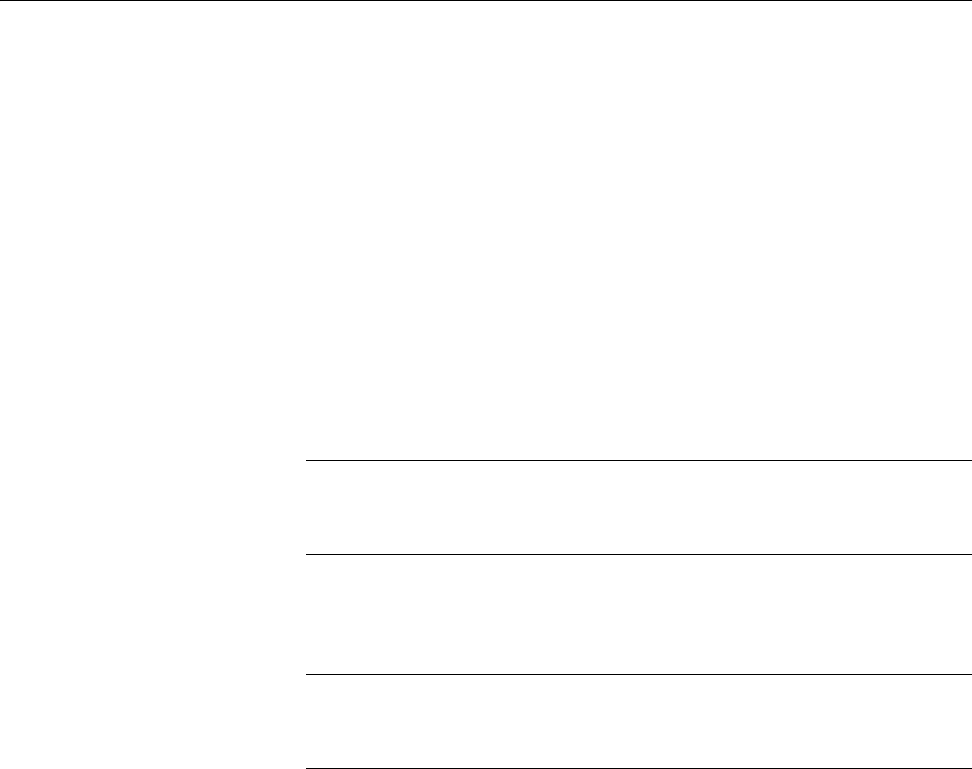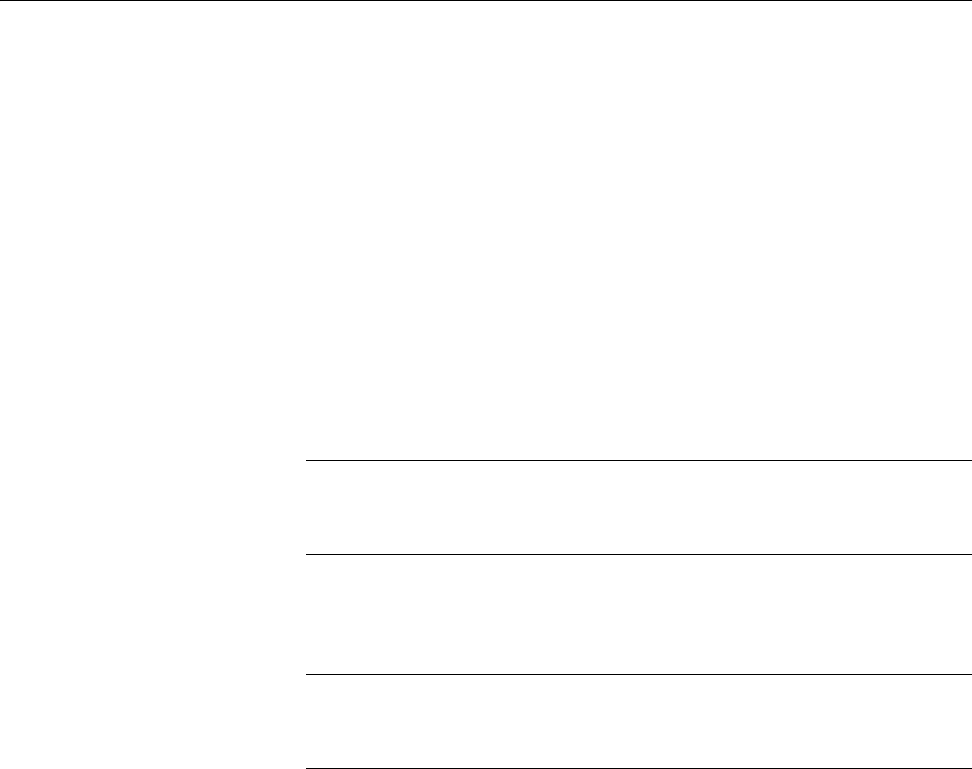
Advanced Control Suite User’s Guide
25
Managing the BACS Application
This section contains the following procedures for managing the BACS
application:
“Initializing the BACS 2 Application,” next
“Updating the BACS Application” on page 25
“Removing the BACS Application” on page 25
Initializing the
BACS 2
Application
To initialize the BACS 2 application on your computer, perform the
following procedure.
1. In the Control Panel, double-click Broadcom Control Suite 2.
Or, click Start, point to Programs, point to Broadcom, and then click
Broadcom Advanced Control Suite 2.
Note
You must install the Allied Telesyn adapters before you initialize the
BACS application.
Updating the
BACS
Application
To update the BACS application on your computer, perform the following
procedure.
Note
Before you begin the update, close all applications, windows, and
dialog boxes.
1. Double-click Setup.exe.
2. Click Next in Broadcom Management Programs Setup.
3. Read the license agreement and click Yes.
4. In Select Components, click the component you want to install:
Control Suite. Installs the Broadcom Advanced Server Control
Suite.
BASP. Installs the Broadcom Advanced Server Program.
5. Follow the on-screen instructions.
Removing the
BACS
Application
To remove the BACS application from your computer, perform the
following procedure.
1. In the Control Panel, double-click Add/Remove Programs.