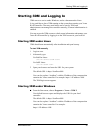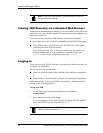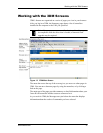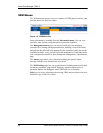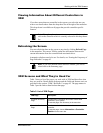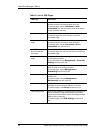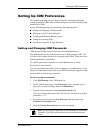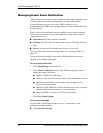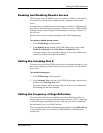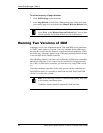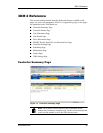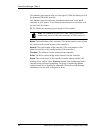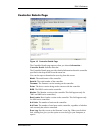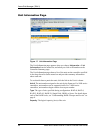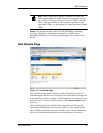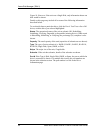Setting Up 3DM Preferences
www.3ware.com 43
Enabling and Disabling Remote Access
When remote access is enabled, a user can connect to 3DM over the internet
or an intranet, to check status or administer the controller and associated
drives.
If remote access is disabled and a user attempts to connect to 3DM remotely,
they will see the following error message: “Remote Access to 3DM has been
disabled. Please connect using the local machine by entering “localhost” in
the URL bar.”
Remote access can be enabled or disabled on the 3DM Settings page.
To enable or disable remote access
1 Click 3DM Settings on the menu bar.
2In the Remote Access section of the 3DM Settings page, select either
Enabled or Disabled in the Allow Remote Connections field.
The page refreshes, and a message at the top of the screen confirms that
remote access has been enabled or disabled.
Setting the Incoming Port #
You can set the port which 3DM uses to listen for incoming messages. If you
are not sure which port would be the best to use, leave this set to the default
port of 888.
To set the incoming port
1 Click 3DM Settings on the menu bar.
2In the Incoming Port # section of the 3DM Settings page, enter the port
number in the Listening Port field.
The page refreshes, and a message at the top of the screen confirms that
the listening port has been changed.
Setting the Frequency of Page Refreshes
Since the status of the drives attached to your 3ware RAID controller can
change while you are viewing information about them in 3DM, it’s important
to refresh the page information regularly. That way you can be assured that
the information you see in 3DM is current.
You can manually refresh the information on a page by clicking Refresh Page
in the menu bar. But you can also have 3DM refresh the information on a
regular basis.