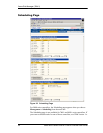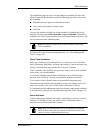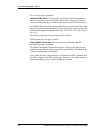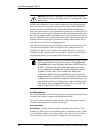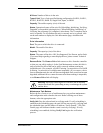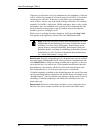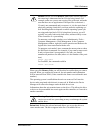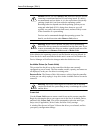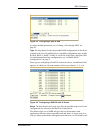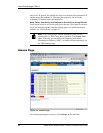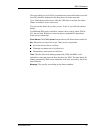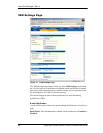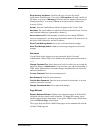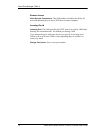3DM 2 Reference
www.3ware.com 69
Send Severity and Above. Specifies the type of events for which
notifications should be sent. A severity of Information will send e-mails for
all alarms, a severity of
Warning will send e-mail for alarms with severity of
Warning and Error. A severity of Error will send e-mail for alarms with
severity of Error.
Sender. Enter the email address which will appear in the “From” field.
Recipient. The e-mail address to which notifications should be sent. You can
enter multiple addresses, separated by commas (,).
Server (name or IP). If the machine on which you are running 3DM has
access to a nameserver, you may enter the machine name of the mail server in
the Server field. Otherwise, use the IP address.
Save E-mail Settings button. Saves the e-mail notification settings.
Send Test Message button. Sends a test message using the saved e-mail
settings.
Password
Use the fields in this section to set the passwords for the User and
Administrator. When 3DM is first installed, the default password for both is
3ware.
Change Password For. Select the access level for which you are setting the
password: User or Administrator. Users can only view status information in
3DM, while Administrators can make changes and administer the controller
and associated drives.
Current Password. Enter the current password.
New Password. Enter the new password.
Confirm New Password. Enter the new password a second time, to be sure
you have entered it correctly.
Change Password button. Saves password changes.
Page Refresh
Minutes Between Refresh. Displays how frequently pages in 3DM will be
refreshed with new data from the controller. To change this setting, select
another option from the drop-down. If you prefer 3DM to only refresh when
you click Refresh Page, select Never.
The Login, Help and Drive SMART data pages do not automatically refresh.
All other 3DM pages do.