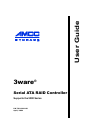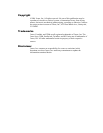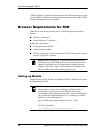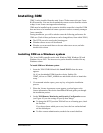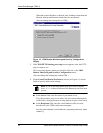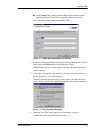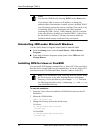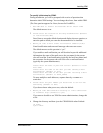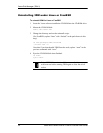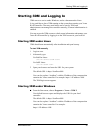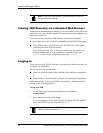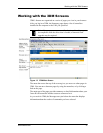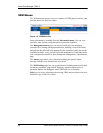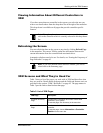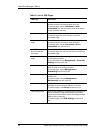Installing 3DM
www.3ware.com 29
Installing 3DM
3DM 2 can be installed from the main 3ware CD that came with your 3ware
RAID controller. You can also download the current version from the website
at http://www.3ware.com/support/download.asp.
3DM must be installed on the system in which the controller is installed. 3DM
does not have to be installed on remote systems in order to remotely manage a
3ware controller.
During installation, you will be asked to enter the following preferences for
3DM use. (Each of these preferences can be changed later, from within 3DM.)
■ The HTTP port to be used as the listening port
■ Whether remote access will be allowed
■ Whether you want email alerts to be sent when errors occur, and who
should receive them
Installing 3DM on a Windows system
The 3ware RAID controller works with Windows 2000, Windows XP, and
Windows Server 2003. The latest service packs should be installed for any
Windows release.
To install 3DM on a Windows system
1 Insert the 3DM CD-ROM and click Install 3DM 2 when the menu
appears.
Or, if you downloaded 3DM from the website, find the file
3DM2_x86.exe or 3DM2_AMD64.exe and double-click it to launch the
setup.
2 If a command window opens, press any key to begin the installation
process.
3 When the License Agreement screen appears, read and agree to the
license information; then let the InstallShield Wizard guide you through
the installation process.
4On the 3DM Remote Monitoring and Security Configuration screen
(see Figure 10), use the settings to specify these things:
■ To change the HTTP port that 3DM will use as a listening port, check
the first box.
If you do not know which port to use, leave the box unchecked and
use the default port.
■ To allow remote administration, uncheck the second checkbox.