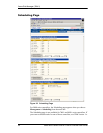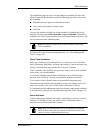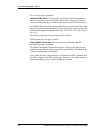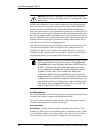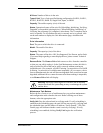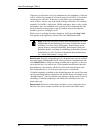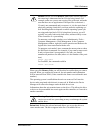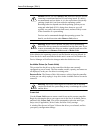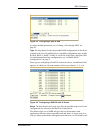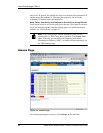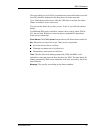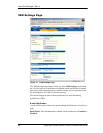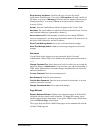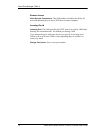3DM 2 Reference
www.3ware.com 63
Caution: Before you click Remove Unit, make sure the unit you
are removing is unmounted and no I/Os are being issued. (For
example, make sure you are not copying files to the unit, and make
sure that there are no applications with open files on that unit.)
If a unit is not unmounted and you remove it, it is the equivalent of
physically yanking a hard drive out from under the operating sys-
tem. Resulting behavior depends on which operating system you
are using and what kind of I/O is being done, however you will
typically see really bad results, bad errors, and most likely a reset
of the controller or a system hang.
To unmount a unit under windows, use Administrative Tools >
Computer Management > Disk Management. In the Computer
Management window, right-click on the partition and Remove the
logical drive letter associated with the unit.
To unmount a unit under Linux, unmount the mount point to where
the RAID unit is mounted. For example, if you want to remove unit
0 and you know that 0 corresponds to /dev/sdb, you should
unmount all partitions for sdbx (where x is the number of the parti-
tion).
umount /dev/sdbx
For FreeBSD, the command would be
umount /dev/twedx
When you click Remove Unit, you will be asked to confirm that you want to
proceed. When you confirm the removal, the unit number and information
will be removed from 3DM. (Units created in the future can reclaim this unit
number.)
The operating system is notified that the unit was removed. In Linux the
device node associated with this unit is removed. In Windows the Device
Manager will reflect the changes under the disk drives icon.
Information about the unit remains intact on the drives. This allows the drive
or drives to be reassembled into a unit again on this controller, or if moved to
another controller.
Warning: Physically removing drives which are not in hotswap
carriers can result in a system hang or may even damage the system
and the drive.
Delete Unit. Deletes the selected unit and allows you to use the drives to
create another unit. The drives appear in the list of Available Drives.