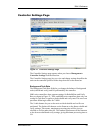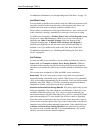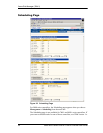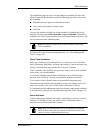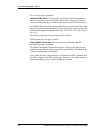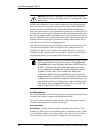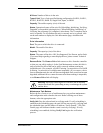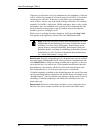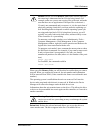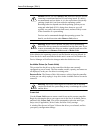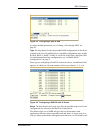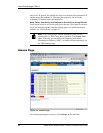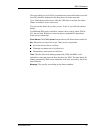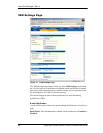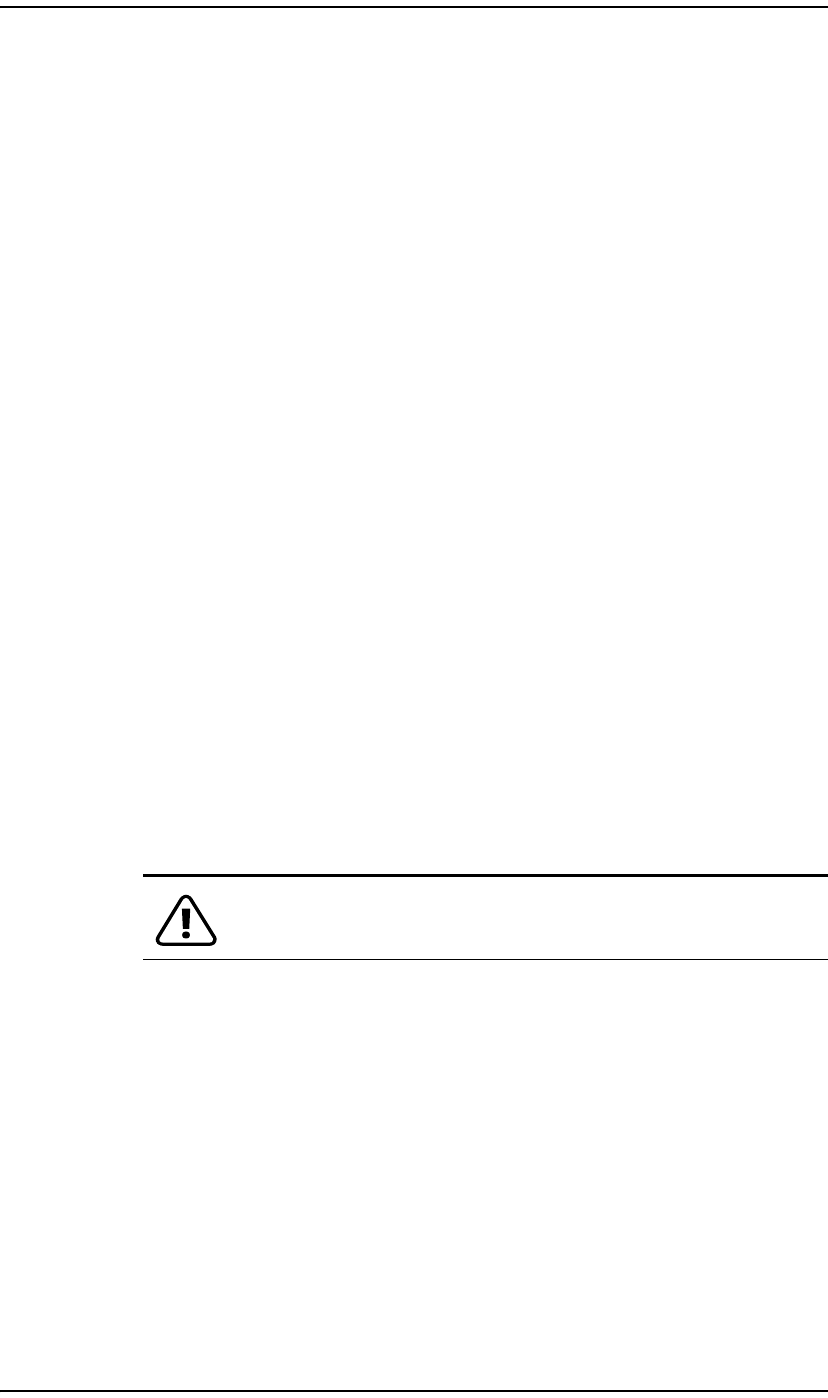
3DM 2 Reference
www.3ware.com 61
# Drives. Number of drives in the unit.
Type of Unit. Type of unit specified during configuration: RAID 0, RAID 1,
RAID 5, RAID 10, RAID 50, Single Disk, Spare, or JBOD.
Capacity. The usable capacity (size) of the unit.
Status. Operational status of the unit: Ok, Rebuilding, Initializing, Verifying,
Degraded, or Inoperable (missing drives). When Rebuilding, Initializing, or
Verifying, the percentage (%) complete is also shown. The % complete can be
active or paused. To see whether this task is currently active or paused, click
on the unit number to display the Unit Information page, which has that
information.
Drive Information
Port. The port to which the drive is connected.
Model. The model of the drive.
Capacity. The capacity (size) of the drive.
Status. The status of the drive: OK, Not Supported, Not Present, and so forth.
If you need help regarding a status displayed here, please contact Technical
Support.
Remove Drive. The Remove Drive link removes a drive from the controller
so that you can safely unplug it. In the Unit Maintenance section, this link is
only provided for drives that can be safely removed without creating an
inoperable unit. (For example, a RAID 5 missing 2 or more drives or a RAID
0 missing 1 or more drives would become inoperable.) If you remove a drive
from a redundant unit, the unit will become degraded. Once a unit has become
degraded, additional drives cannot be removed without making it inoperable,
so no Remove Drive link will display.
Warning: Physically removing drives which are not in hotswap
carriers can result in a system hang or may even damage the system
and the drive.
Maintenance Task Buttons
Below the list of units, a row of task buttons lets you preform maintenance
and configuration tasks related to the unit. Before clicking one of these
buttons, select the appropriate unit.
Verify Unit. Puts the selected unit in verifying mode. If verify scheduling is
enabled on the Scheduling page, the unit will not start actively verifying until
the scheduled time, and the status will indicate “Verify-Paused.” (The Unit
Details page will indicate whether a unit is actively verifying.) If verify
scheduling is not enabled, clicking Verify Unit begins the verification
process.