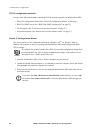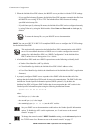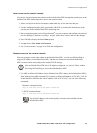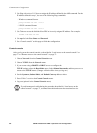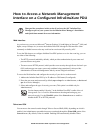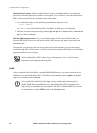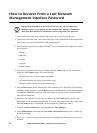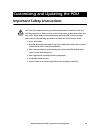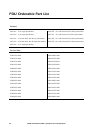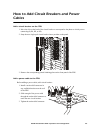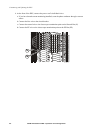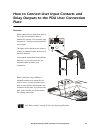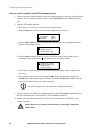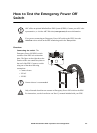42 60kW InfraStruXure PDU—Operation and Configuration
How to Recover From a Lost Network
Management Interface Password
1. Select a serial port at the local computer, and disable any service that uses that port.
2. Connect the serial cable (APC part number 940-0103) to the selected port on the computer and
to the console port on the
InfraStruXure PDU monitoring unit.
3. Run a terminal program (such as HyperTerminal
®
) on your computer and configure the selected
port as follows:
– 9600 bps
– 8 data bits
–no parity
– 1 stop bit
– no flow control
4. Press
ENTER, repeatedly if necessary, to display the User Name prompt. If you are unable to
display the User Name prompt, verify the following:
– The serial port is not in use by another application.
– The terminal settings are correct as specified in step 3.
– The correct cable is being used as specified in step 2.
5. Press the Reset button on the InfraStruXure PDU monitoring unit. The Status LED will flash
alternately orange and green. Press the Reset button on the InfraStruXure PDU monitoring unit
a second time immediately while the LED is flashing to reset the user name and password to
their defaults temporarily.
6. Press
ENTER as many times as necessary to redisplay the User Name prompt, then use the
default, apc, for the user name and password. (If you take longer than 30 seconds to log on after
the User Name prompt is redisplayed, you must repeat step 5 and log on again.)
7. From the Control Console menu, select System, then User Manager.
8. Select Administrator, and change the User Name and Password settings, both of which are
now defined as apc.
9. Press
CTRL-C, log off, reconnect any serial cable you disconnected, and restart any service you
disabled.
Note
Disregard the procedures in this section if you have the APC InfraStruXure
Manager as part of your system. See the InfraStruXure Manager’s Installation
and Quick-Start manual for information on recovering from a lost password.