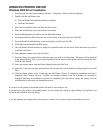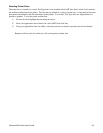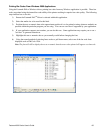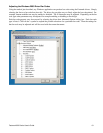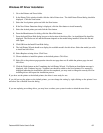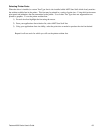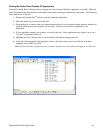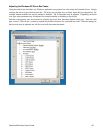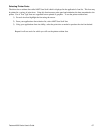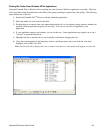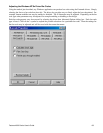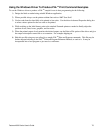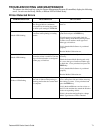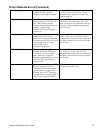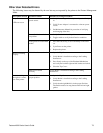Fastmark 600 Series User's Guide 66
Windows NT/9x Driver Installation
1. Go to the Printers and Faxes folder.
2. Double click the Add Printer icon. The Add Printer Wizard dialog should be displayed. Click the Next button.
3. Select the Local printer option and click the Next button.
4. Select the desired printer port and click the Next button.
5. From the Manufacturers list dialog click the Have Disk button.
6. From the Install From Disk dialog browse to the location of the driver files and click OK.
7. From the Install from Disk dialog, select the displayed .inf file and click OK.
7. Click OK from the Install From Disk dialog.
8. The Add Printer Wizard should now display the available models for this driver. Select the model you wish to
install and click Next.
9. Select No to the print test page question since the test page does not fit within the printers page size and click
Next.
10. Click the Finish button on the Completing the Add Printer Wizard. A printer icon should be added to the list
of printers.
If you have set the printer as the default printer, the driver is now ready for use.
If you did not set the printer as the default printer, you can change the setting by right clicking on the printers' icon
and select 'Set as Default' from the dialog.
If you are replacing an existing driver, you may have to reboot your system in order to reload the new driver.