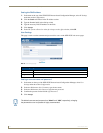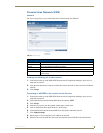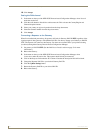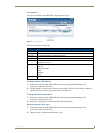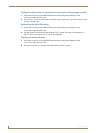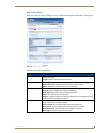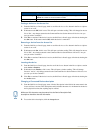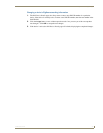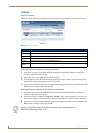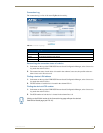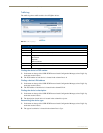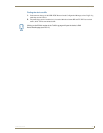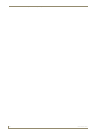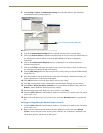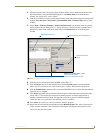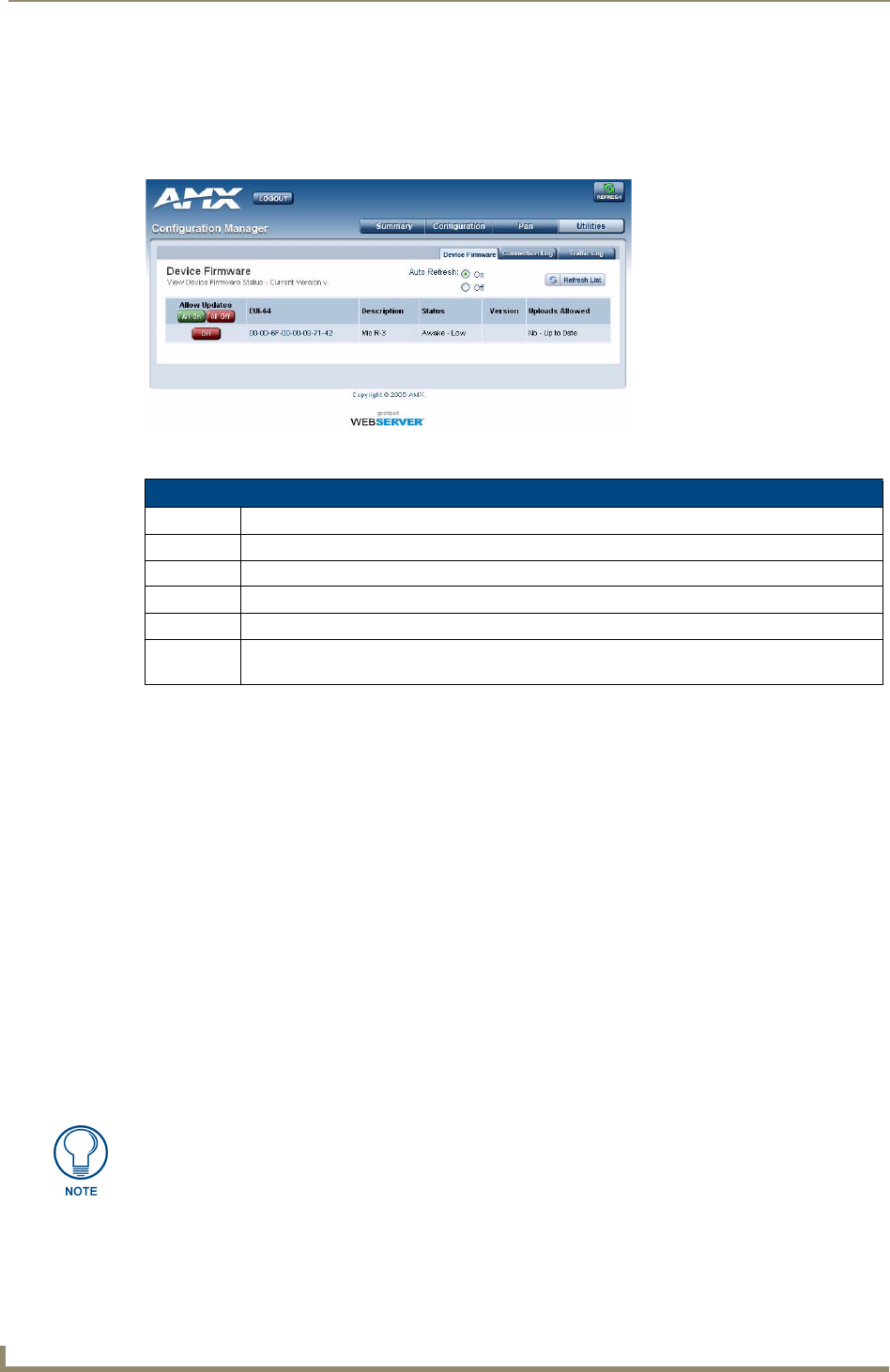
NXR-ZGW Browser-based Configuration Manager Pages
26
NXR-ZGW/-ZRP
Utilities
Device Firmware
The device details page shows all the information about the status of firmware on a network’s devices.
Allowing firmware updates to individual devices
1.
In the menu on the top of the NXR-ZGW Browser-based Configuration Manager, select Device
Firmware under the section Utilities.
2. Choose the device to be updated by its EUI-64 number.
3. Click the button next to the device’s EUI-64 number in the Allow Updates column. The page will
automatically refresh, displaying the device’s new status.
4. Some devices cannot have their firmware update status changed; these devices will continue to read
Off even after selecting to allow new updates.
Allowing firmware updates to all devices on a network
1.
In the menu on the top of the NXR-ZGW Browser-based Configuration Manager, select Device
Firmware under the section Utilities.
2. In the Allow Updates column, click All On or All Off to allow or block upgrades to all devices on
the network. The page will automatically refresh, displaying the new status of all network devices.
3. Some devices cannot have their firmware update status changed; these devices will continue to read
Off even after selecting to allow new updates.
FIG. 13 Device Firmware Page
Device Firmware
Updates Permissions to allow firmware uploads to the selected device.
EUI-64 The 64-bit EUI address of the device.
Description The name and location of the device, as provided by the device.
Status The current activity of the device, whether active or asleep.
Version The last uploaded version of the ZigBee firmware.
Uploads
Allowed
Displays whether or not the device may have further upgrades to its firmware.
Clicking on the EUI-64 number in the Device Firmware page will open the device’s
PAN Device Details page (see FIG. 12).