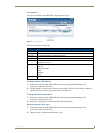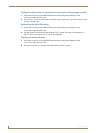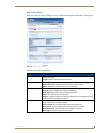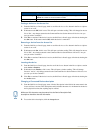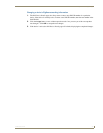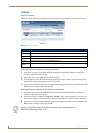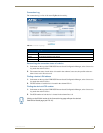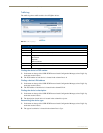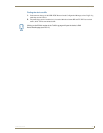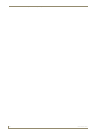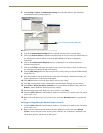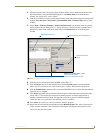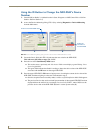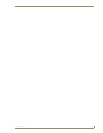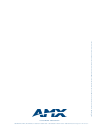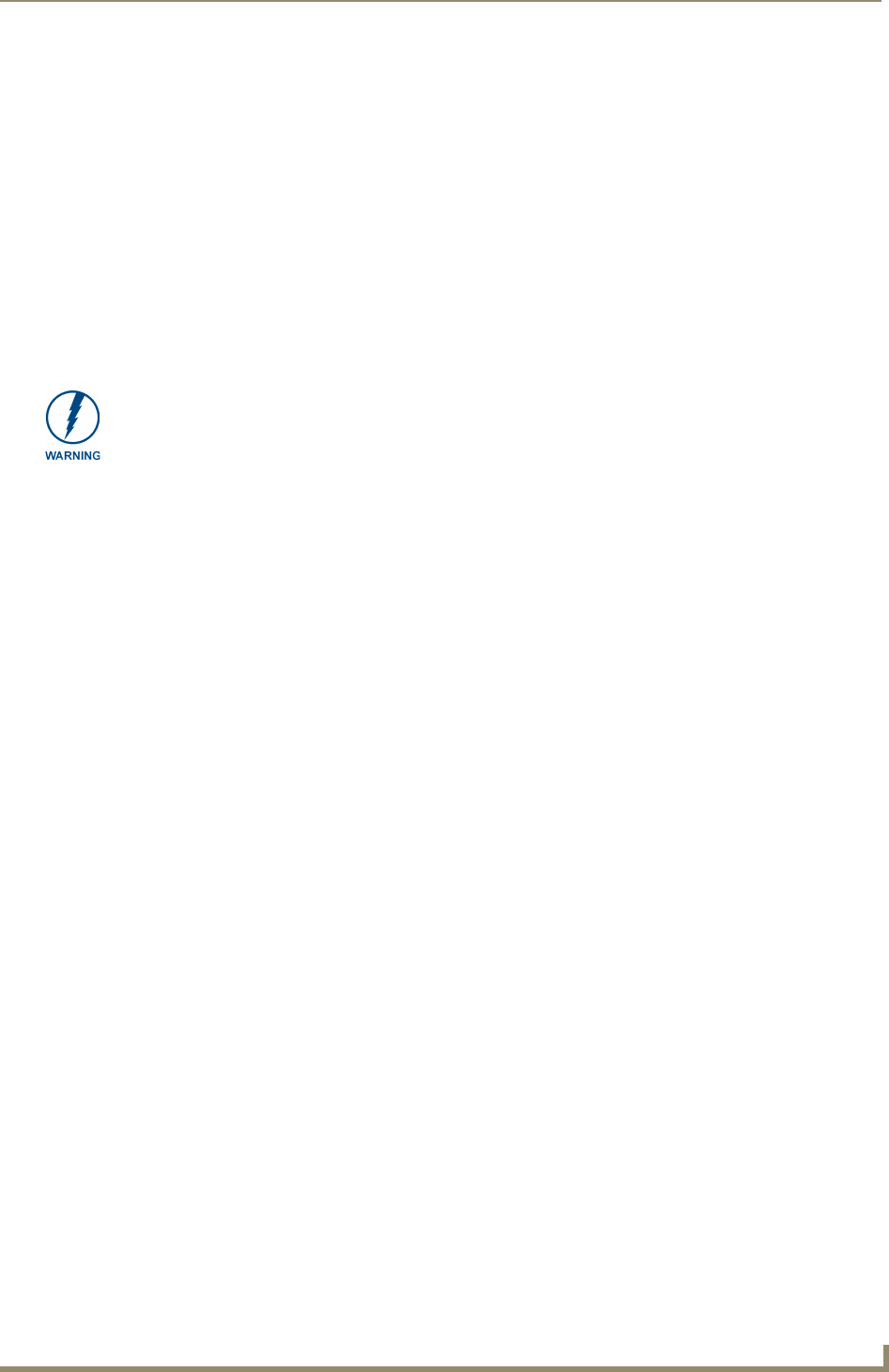
Device Configuration
31
NXR-ZGW/-ZRP
Device Configuration
Sending Firmware to The NXR-ZGW
Before beginning the Upgrade process
Set up and configure your NetLinx Master. Refer to your particular NetLinx Master
instruction manual for detailed setup procedures.
Prepare the communication on the NXR-ZGW for use. Refer to the Setting up a
Network section on page 13.
Refer to the NetLinx Studio version 2.4 or higher Help file for information on uploading
firmware files via Ethernet.
A NXR-ZGW which is not using a valid username and password will not communicate with a secured
Master. If you are updating the firmware on a keypad which is not using a username or password field,
you must first remove the Master Security feature to establish an unsecured connection.
Upgrading The NXR-ZGW via An IP Address
Before beginning this section, verify that your device is powered and connected to the NetLinx Master
through an Ethernet connection.
Preparing the Master for communication via an IP
1.
Obtain the IP Address of the NetLinx Master from your System Administrator. If you do not have
an IP Address for the Master, refer to your particular Master’s instruction manual for more
information on obtaining an IP Address using NetLinx Studio 2.4 or higher.
From the Online Tree tab of the Workspace window, select the NetLinx Master.
Follow steps outlined in either the Obtaining or Assigning the Master’s IP Address sections
from your particular NetLinx Master instruction manual to use an address.
Note the IP Address and Gateway information.
2. Launch NetLinx Studio 2.4 (default location is Start > Programs > AMX Control Disc > NetLinx
Studio > NetLinx Studio 2.4).
If power or connection fails during a firmware upgrade, the file system may become
corrupted.