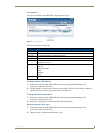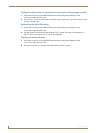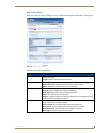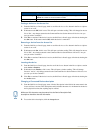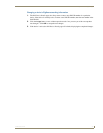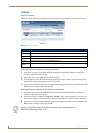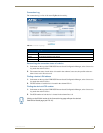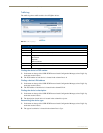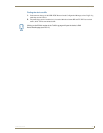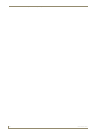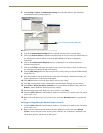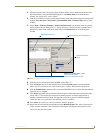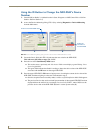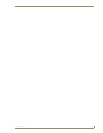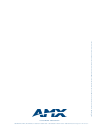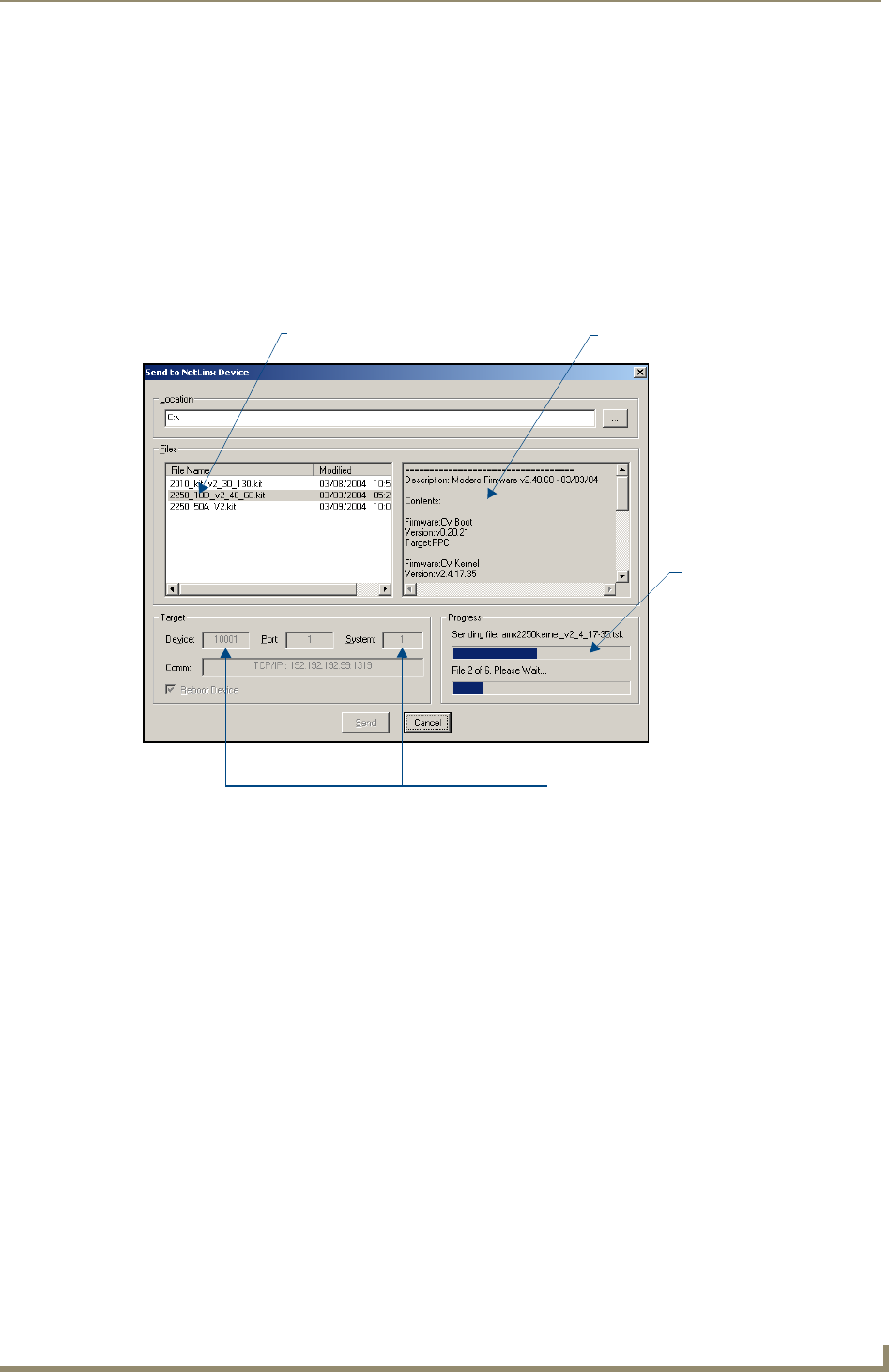
Device Configuration
33
NXR-ZGW/-ZRP
3. After the Communication Verification dialog window verifies active communication between the
PC and the Master, verify the NXR-ZGW appears in the OnLine Tree tab of the Workspace
window. The default device value is 10001.
4. If the device firmware version is not the latest available; locate and download the latest firmware file
from the www.amx.com > Tech Center > Downloadable Files > Firmware Files section of the
website.
5. Select Tools > Firmware Transfers > Send to NetLinx Device from the Main menu to open the
Send to NetLinx Device dialog (FIG. 17). Verify the device’s System and Device number values
match those values listed within the System folder in the OnLine Tree tab of the Workspace
window.
6. Select the device’s firmware file from the Files section (FIG. 17).
7. Enter the Device value associated with the device and the System number associated with the
Master (listed in the OnLine Tree tab of the Workspace window). The Port field is greyed-out.
8. Click the Reboot Device checkbox. This causes the NXR-ZGW device to reboot after the firmware
update process is complete.
9. Click Send to begin the transfer. The file transfer progress is indicated on the bottom-right of the
dialog (FIG. 17). Do not pull power from device during transfer, it can take approximately 5
minutes to finalize firmware transfer. The upgrade can still be in progress when the bargraph
reaches the end, it is a good idea to wait until the process is complete.
10. Click Close (after the device reboots) to return to the main program.
11. Right-click the associated System number and select Refresh System. This causes a refresh of all
project systems, establishes a new connection to the Master, and populates the System list with
devices on your particular system.
FIG. 17 Send to NetLinx Device dialog
Selected Firmware file
Description field for selected KIT file
Device value and System number
must match the values
listed in the Workspace window
Firmware download
status