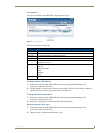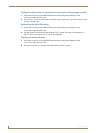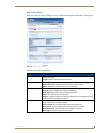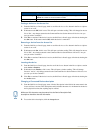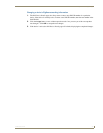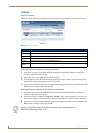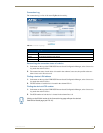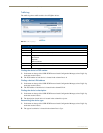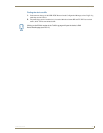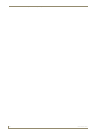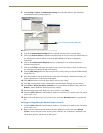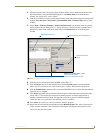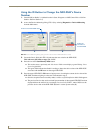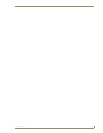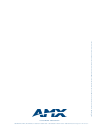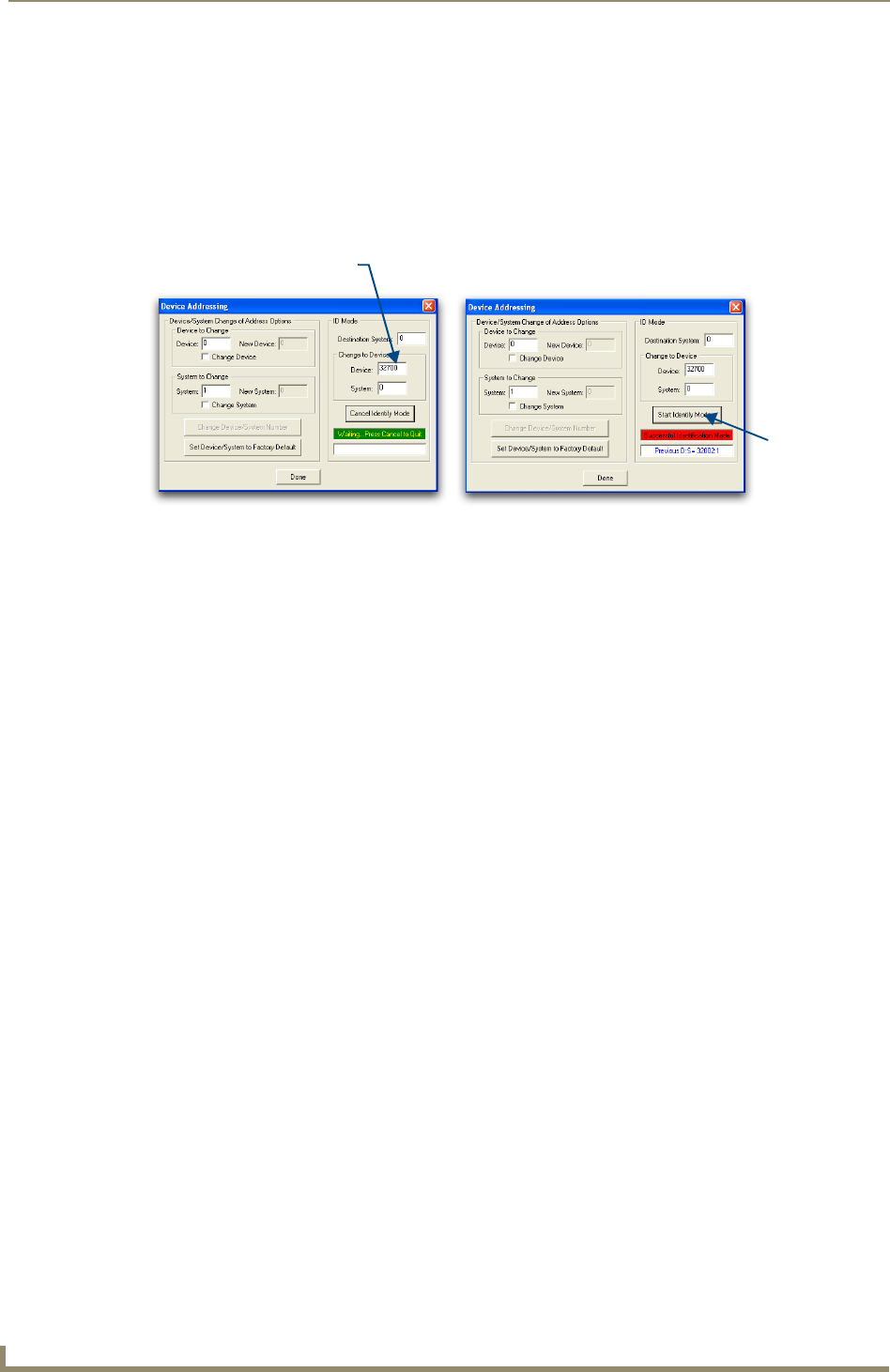
Device Configuration
34
NXR-ZGW/-ZRP
Using the ID Button to Change the NXR-ZGW’s Device
Number
1. Launch NetLinx Studio 2.4 (default location is Start >Programs > AMX Control Disc > NetLinx
Studio > NetLinx Studio 2.4).
2. Access the Device Addressing dialog (FIG. 18) by selecting Diagnostics > Device Addressing
from the Main menu.
3. Locate the Device field (A in FIG. 18) and enter the new value for the NXR-ZGW.
This value must fall within a range of 0 - 32767.
4. Press the on-screen Start Identify Mode button.
This action causes a previously red *Not Active* field to now display a green Waiting...Press
Cancel to Quit.field.
This green field indicates that Studio is waiting to detect the device value of the NXR-ZGW
associated with the ID button on the target NXR-ZGW.
5. Press the target NXR-ZGW’s ID button to begin process of reading the current device value of the
NXR-ZGW and then assigning it to the new value entered in step 2.
Once the swap has been successfully made, a red Successful Identification Made field appears.
The previous Device value and associated System number of the targeted NXR-ZGW are then
displayed below the red field. As an example, Previous D:S=32002:1, where 32002 was the
previous device value of the NXR-ZGW (D) and 1 was the System value (S).
FIG. 18 Device Addressing dialog (using the ID mode to set the NXR-ZGW device value)
Enter the new NXR-ZGW value
Assign the
new value to
the NXR-ZGW
A
B