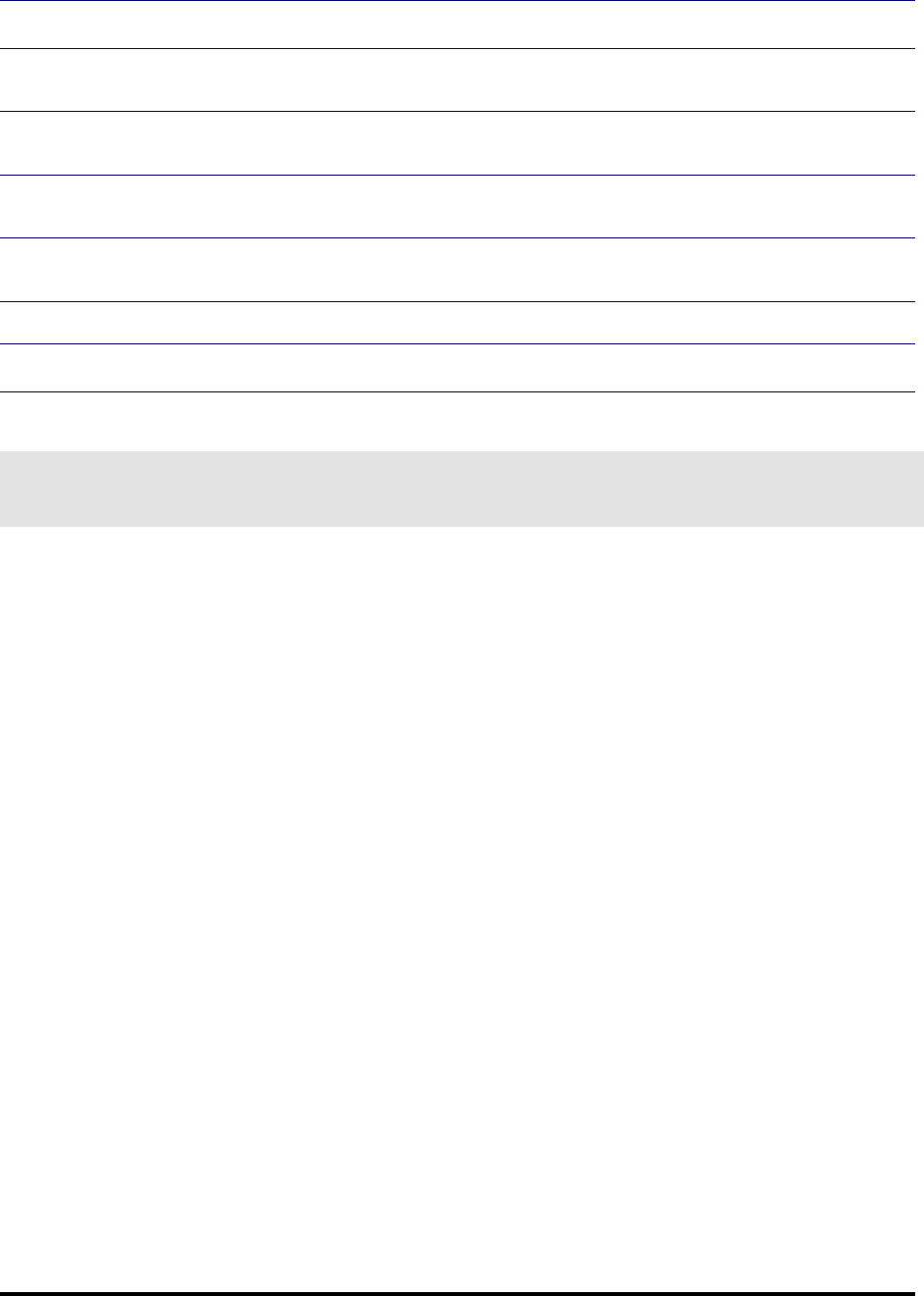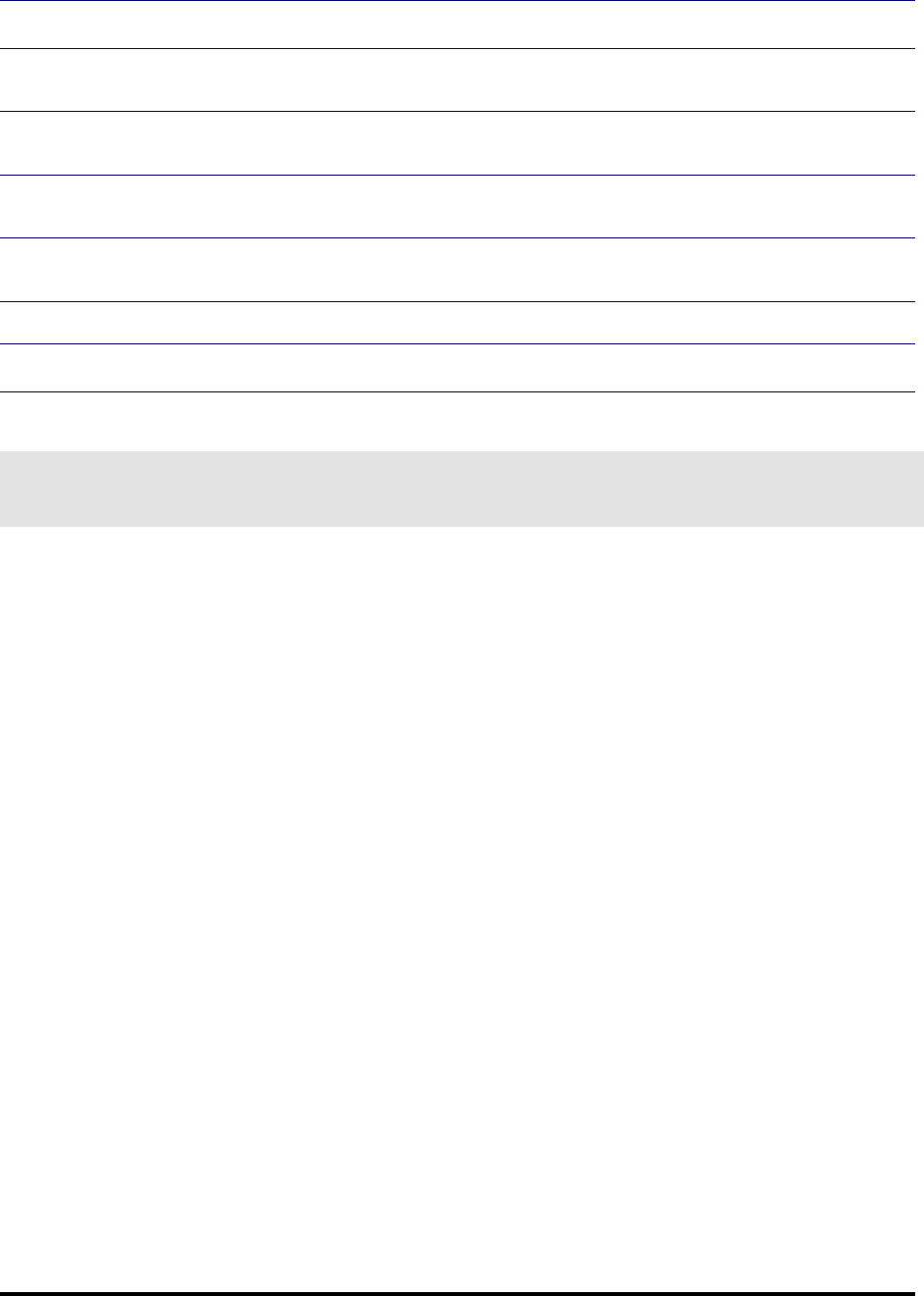
Emerge Card Remote Access User Guide Installation •
••
• 10
To connect to a switch console port or server
1 Make sure the Emerge system is turned off and unplugged.
2 Place the unit in the desired location. The maximum length of cable between the Emerge system
and a computer or switch should be no more than 12 feet.
3 Connect the video, mouse, and keyboard cable set to their respective jacks on the back panel of
the Emerge system.
4 Connect the other end of the video, mouse, and keyboard interconnecting cables to their
respective jacks on the target system (the server or the console port on the OutLook switch).
5 Connect the local mouse and keyboard to the jacks marked with their respective symbols on the
back panel of the Emerge.
6 Plug in your remote access connection to the modem or network connection port.
7 Plug the power cord into its socket on the back panel of the Emerge system.
Note
You will need a monitor, keyboard, and mouse attached to the Emerge to configure the Emerge system in Windows NT. Setting up
the system in Windows NT must be done at the Emerge system. After setup is completed, then the monitor is optional. Keyboard
and mouse attachment is required if you are connecting to the user console.