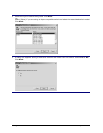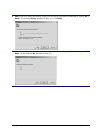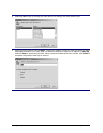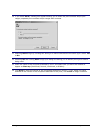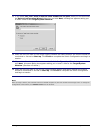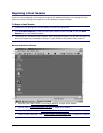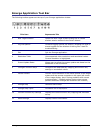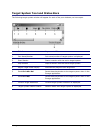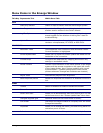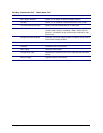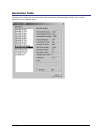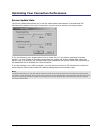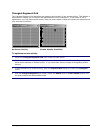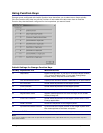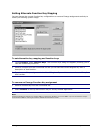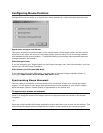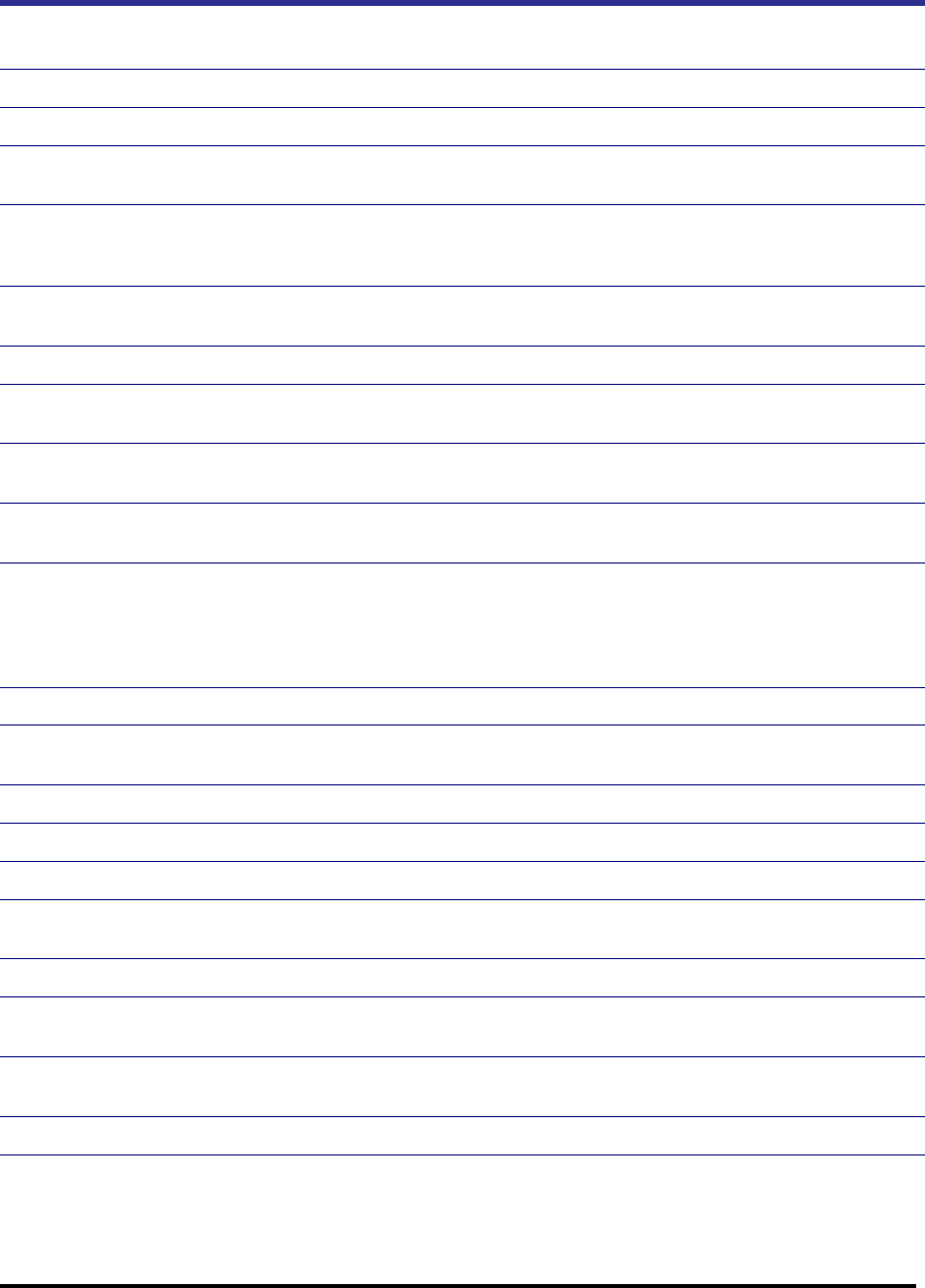
Emerge Card Remote Access User Guide Operation •
••
• 30
Menu Items in the Emerge Window
This Key Represents This Which Does This
FILE
Start/Stop Session Starts or stops a session with the active target system.
New Target Window Opens the New Target System dialog box to initiate
another session window or the Switch Wizard.
Log File Options Contains logging options per session, including the type of
events logged and the location of the log files. Used for
troubleshooting.
Update Firmware Contains three options for updating firmware to the latest
versions: microprocessor, PCI FPGA, or DSP FPGA.
CONFIGURE
Resolution Table Lists supported video resolutions and associated values.
Current resolution is highlighted.
Screen Update Rate Allows user to adjust the screen update rate based on the
bandwidth of the connection.
Function Keys Configures the alternate key mapping and function key
settings to nondefault values.
Mouse Pointers Focuses synchronization of the mouse pointer of the target
system and the remote computer to the upper left corner
of the image display. Use if having problems with mouse
synchronization. (Default setting synchronizes mouse
pointers wherever EmergeCard crosshairs are located.)
Adjust Video Automatically adjusts video alignment.
Reset keyboard/Mouse Resets the keyboard and mouse to re-establish functions if
lost.
VIEW
Toolbar Select or deselect to enable or disable the toolbar.
Status Bar Select or deselect to enable or disable the status bar.
Switch Port Scan Allows you to automatically scan from port to port. You can
set the scan time in the “Screen Update Rate” Menu item.
Changed-segment grid Identifies where on the screen there is activity.
Full Screen Overwrites the target window so it displays over the entire
EmergeCard desktop.
Properties Allows you to change the name, port and tiering status for
whichever port is in focus.
Refresh Repaints the screen of the port that is currently in focus.