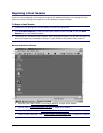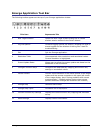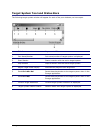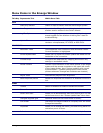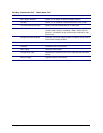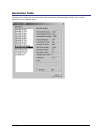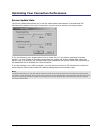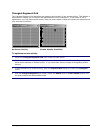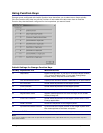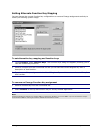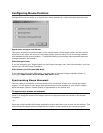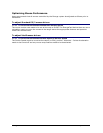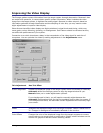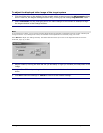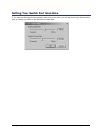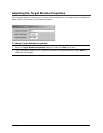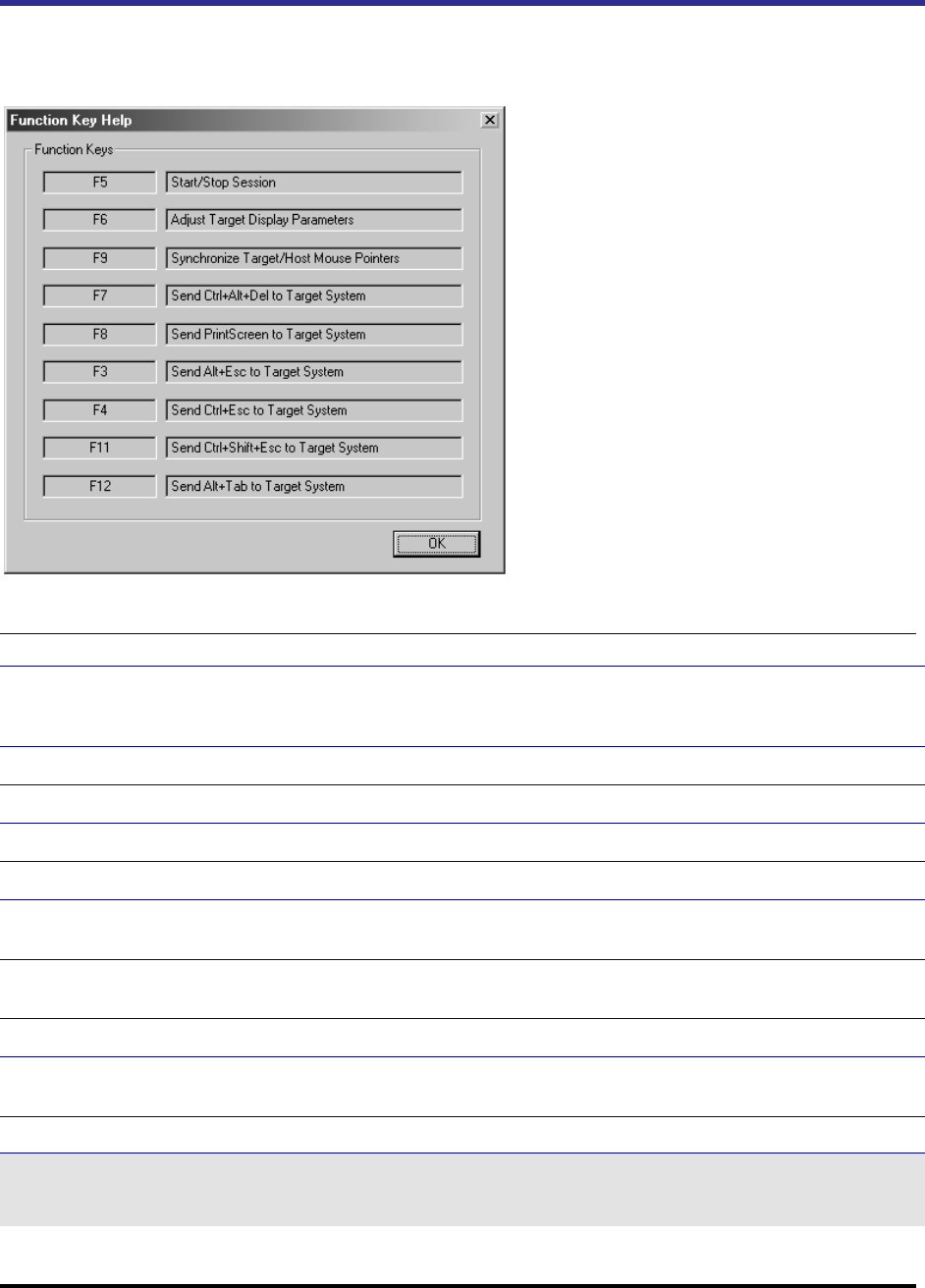
Emerge Card Remote Access User Guide Operation •
••
• 35
Using Function Keys
Emerge comes configured with helpful function keys that allow you to select menu items quickly.
Click the Function Key Help icon on the Tool bar or look under the Help menu item to find the
Function Key that has been configured for the keystrokes you want to send.
Default Settings for Emerge Function Keys
This Key Represents This Which Does This
F1 Help Menu Opens Emerge Help. If you are in an active target window,
<F1> opens Windows Help. If you want Emerge Help
instead, simply stop the current session.
F2 OSCAR Advanced Menus Displays OSCAR Menu screen if attached to an Apex switch.
F3 ALT+ESCAPE Sends these keystrokes to the target system.
F4 CTRL+ESCAPE Sends these keystrokes to the target system.
F5 Start/Stop Session Starts or stops a session with the target system.
F6 Adjustments menu Adjusts video alignment and color through an on-screen
display dialog box.
F7 CTRL+ALT+DELETE Sends these keystrokes to the target system when in the
Emerge application.
F8 PRINT SCREEN Sends this keystroke to the target system.
F9 Synchronize Mouse Pointers Synchronizes the mouse pointer of the target system with
the mouse pointer of the user computer.
F12 ALT+TAB Sends these keystrokes to the target system.
Note
If you want to establish a session with an Apex OSCAR-compatible switch, open OSCAR menus by using the function key F8 or
press PRINT SCREEN.