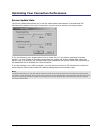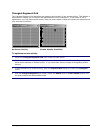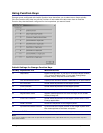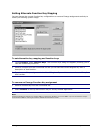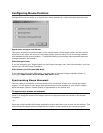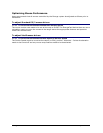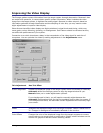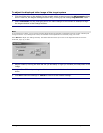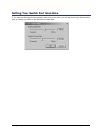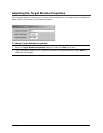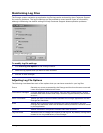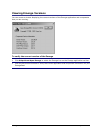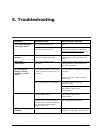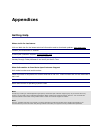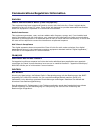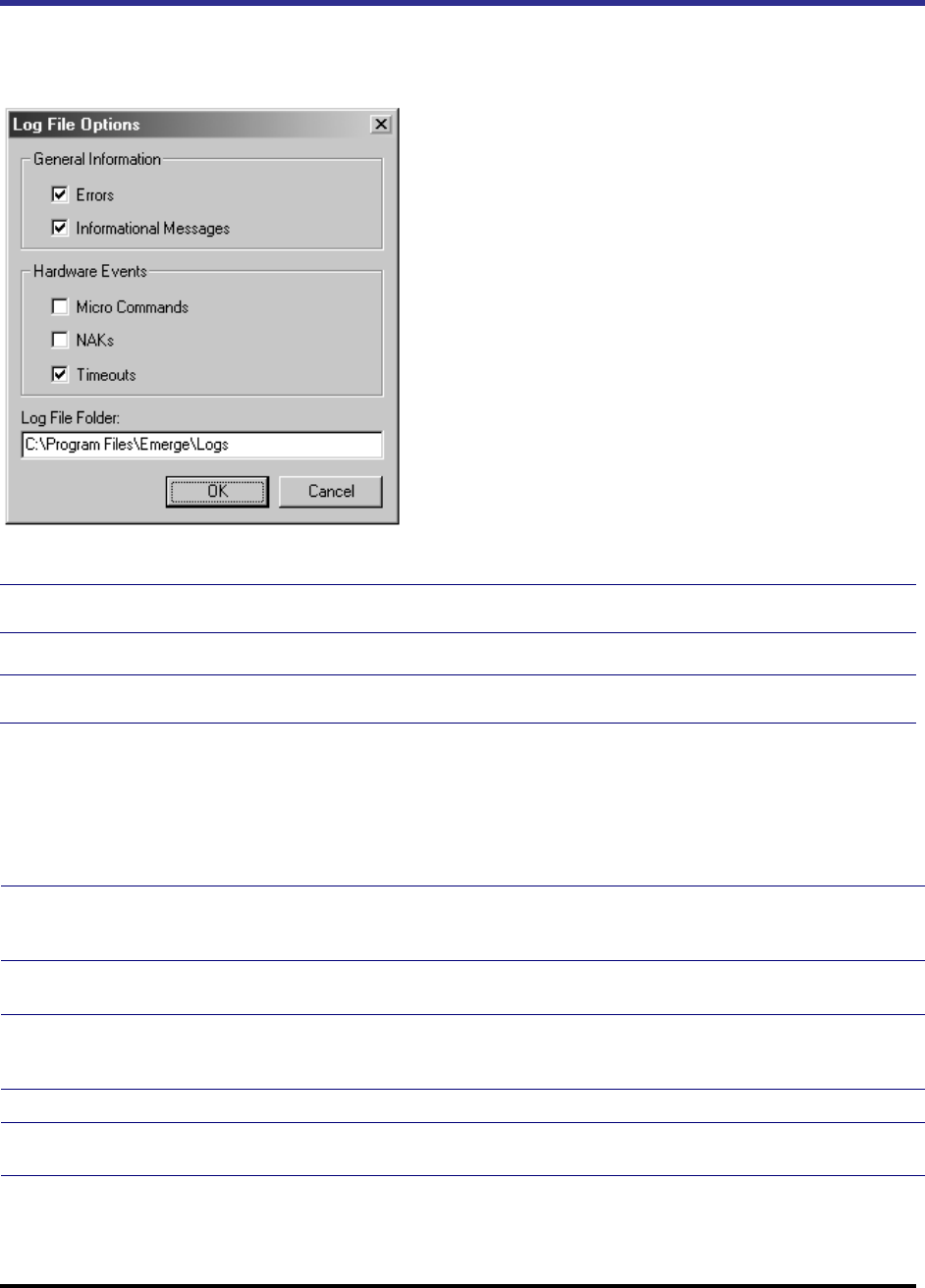
Emerge Card Remote Access User Guide Operation •
••
• 43
Maintaining Log Files
The Emerge system maintains an application log file that can be reviewed by Apex Customer Support
for servicing problems. The log file settings can be modified to record specific types of information,
although maintaining the default settings will help Customer Support assess operation problems.
To modify log file settings
1 Click File>Log File Options in the Emerge window.
2 Check the log options that you want to have recorded.
3 Click OK to save changes.
Adjusting Log File Options
The following chart describes each of the options that you can have recorded in your log files.
Errors Records any errors processed by the Emerge and the time the error occurred.
Leave this option enabled at all times.
Information Messages Provides additional error information, such as start-up/stop times, version
numbers and other actions that help Customer Support identify the cause of
an error.
Micro Commands Details the device communications between the Emerge application and the
EmergeCard hardware.
NAKs Details device communication between the Emerge application and the
EmergeCard hardware when the hardware cannot process a command issued
by the application.
Timeouts Details information on specific timeouts that have occurred.
Log File Folder Allows the user to change the location of the log file. By default, the log file is
located in the Log subdirectory of the Emerge.