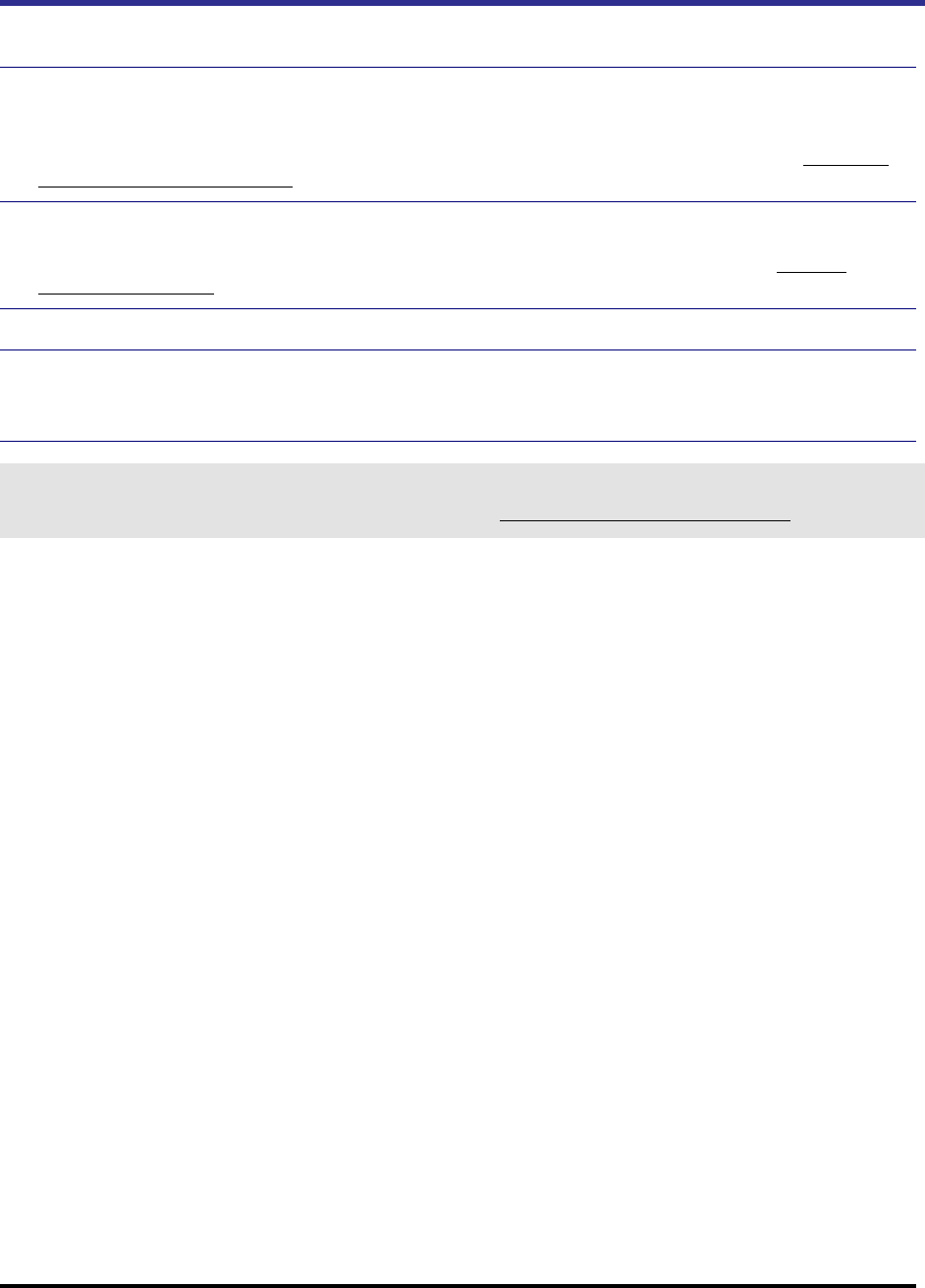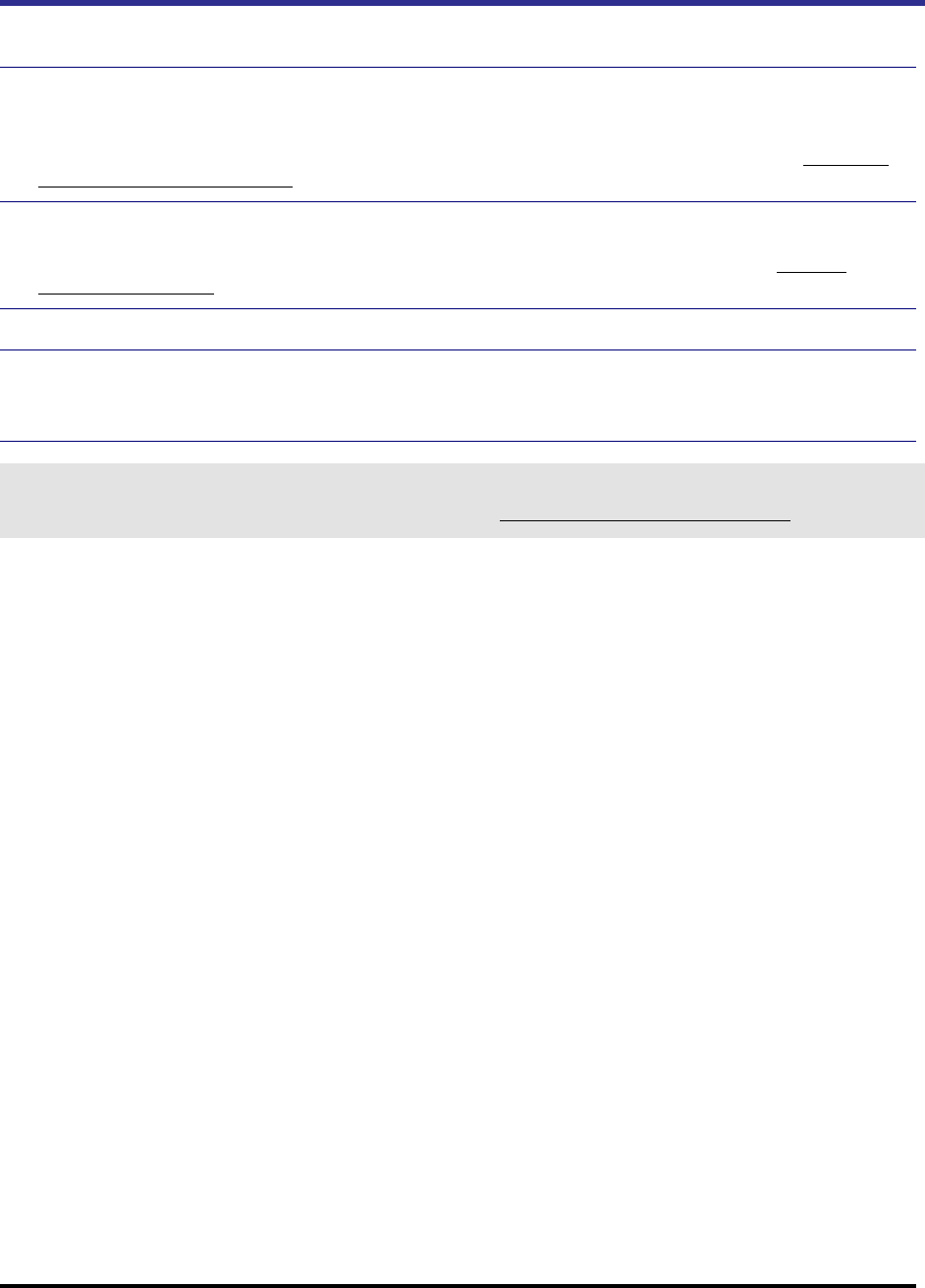
Emerge Card Remote Access User Guide Operation •
••
• 20
Launching the Emerge Application
To gain access from the remote computer through Emerge to the target system
1 Double-click the Emerge icon to open the Emerge application.
If this is the first time you are running the Emerge, you will use the Switch Configuration
Wizard to configure Emerge to recognize the connected switch (or switches). (See “Using the
Switch Configuration Wizard.”)
2 Use the Emerge window to specify settings or make connections to the connected target systems.
The Emerge window displays current system information for the target system, including its
resolution and activity. You should see that the video is specified as active. (See “Emerge
Application Window.”)
3 From the File menu, select Start Session.
4 You can now launch applications, read files, and change system settings on the target system. If
you are connected to an Apex switch, you will be able to utilize OSCAR menus to access the
commands and functions of the switch.
Note
Emerge has assigned various tasks to function keys. If you use one or more functions key in other applications, you may want to
reassign or remove the Emerge function key settings. Review the table “Default Settings for Emerge Function Keys” in Chapter 4,
Operations, to learn how Emerge function keys are configured.