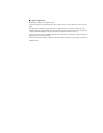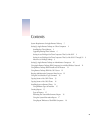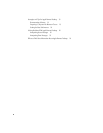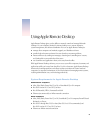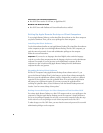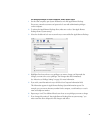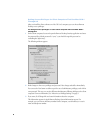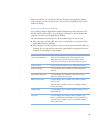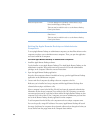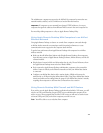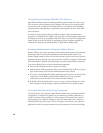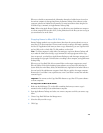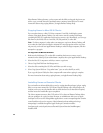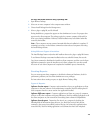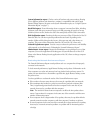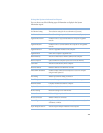10
Setting Up Apple Remote Desktop on Administrator
Computers
To set up Apple Remote Desktop on administrator computers, you install the software on the
computer you plan to use to administer remote computers. Then, you open the application
and create a main list of computers.
To install Apple Remote Desktop on administrator computers:
1
Install the Apple Remote Desktop software.
Use the Installer on your Apple Remote Desktop CD to install Apple Remote Desktop on the
administrator computer. You need the name and password of a user with administrative
privileges on the computer. Follow the onscreen instructions.
2
Open the Apple Remote Desktop application.
Once the client computer software is installed and set up, open the Apple Remote Desktop
application on the administrator computer.
3
Create a main list of computers by adding at least one computer to the list.
Make sure you’ve installed and set up computers with the Apple Remote Desktop client
software before trying to add them to a list.
Select a computer’s name in the left list, click Add, and enter the requested authentication
information for the selected computer. If you selected a Mac OS X computer, you enter the
user name and password of a user that has been enabled for Apple Remote Desktop on that
computer. If you select a Mac OS 8 or 9 computer, you enter an administrator password that
was set in the Remote Desktop Security application on that computer.
To add computers from the left list, each computer must have a unique computer name.
You can also specify a range of IP addresses if necessary. Apple Remote Desktop will search
the range of addresses for computers whose dynamic addresses have changed each time you
choose the list from the popup menu in the Computer Status window.
Delete and replace items Use these Manage menu commands: Delete Selected, Copy
Items, Install Package, and Empty Trash.
This item must be enabled in order to use the Remote Desktop
Client Update feature.
Control and observe Use these Interact menu commands: Observe, Control, and
Share Screen.
This item must be enabled in order to use the Remote Desktop
Client Update feature.
Select
To allow administrators to