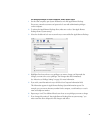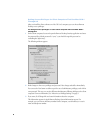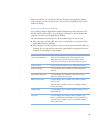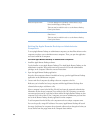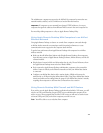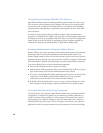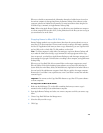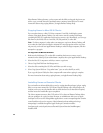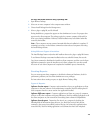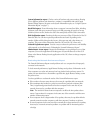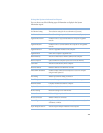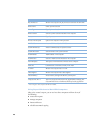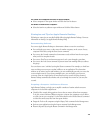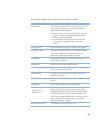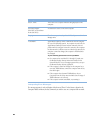15
To copy and install software using a package file:
1
Open Remote Desktop.
2
Select one or more computers in the computer status window.
3
Choose Install Package from the Manage menu.
4
Select a .pkg or .mpkg file, and click Install.
During installation, a progress bar appears on the administrator’s screen. No progress bars
appear on the client computer. The package copied to a remote computer is deleted if an
error occurs during installation. However, a failed installation may leave behind other files
created by the installer.
Note:
Client computers are not restarted automatically after an installation is complete. If
restarting is necessary, use the Reboot command to restart selected computers after using
the Install Package feature.
Using Different Types of Installers
The Install Package feature only works with installers that use the .pkg or .mpkg file formats.
To use Remote Desktop to automate installations that use other file formats, first use the
Copy Items command to distribute the installer to client computers, and then use the Open
Application command to open the installer on each client computer. You can then control
the screen of each client computer and complete the installation process interactively.
Creating Reports
You can create reports about computers to check their software and hardware, check for
performance problems, and check the administrator access privileges.
For instructions about creating a report, see Apple Remote Desktop Help.
Types of Reports
Software Version report:
Compares version numbers of up to ten applications on client
computers to the same software on the administrator computer. Ideal for verifying that all
client computers have the correct version of an application installed.
Software Difference report:
Compares applications and fonts on a group of computers
to those on any other computer and reports differences. Ideal for auditing applications on all
the client computers on your network and for tracking down software incompatibilities.
Software Search report:
Determines if an item is on a computer by checking the
following kinds of information about the item: size, kind, label, version, Info window
comments, date created or modified, location, file type, and creator (the application that
created the file). Ideal for finding applications or documents that have been misplaced.