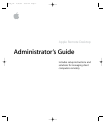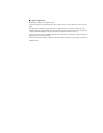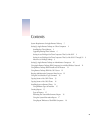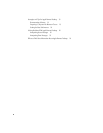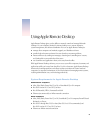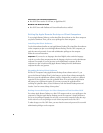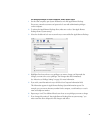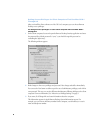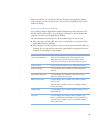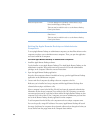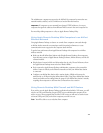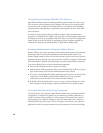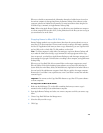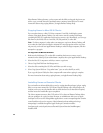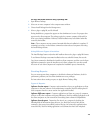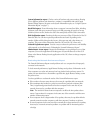7
To change privileges on each computer, follow these steps:
1
On the client computer, open System Preferences and click Apple Remote Desktop.
If necessary, enter the user name and password of a user with administrative privileges
on that computer.
2
To activate the Apple Remote Desktop client, make sure to select “Start Apple Remote
Desktop client at system startup.”
3
Select the checkbox of each user account that you want enabled for Apple Remote Desktop.
4
Highlight a listed user whose access privileges you want to change, and then make the
changes you want to the access privileges. Your changes take effect immediately.
See “About Access Privilege Settings” on page 9 for more information.
5
If you wish, enter information in any or all of the four Computer Information fields.
This information appears in Apple Remote Desktop System Information reports. For
example, you can enter an inventory number for the computer, a serial number, or a user’s
name and telephone number.
6
Repeat steps 4 and 5 for additional listed users whose access privileges you want to change.
7
If you changed the setting of “Start Apple Remote Desktop client at system startup,” you
must restart the client computer for the change to take effect.