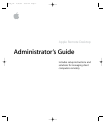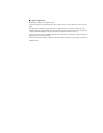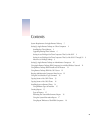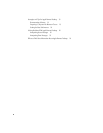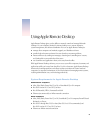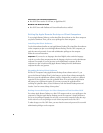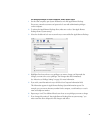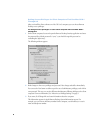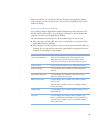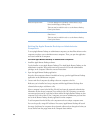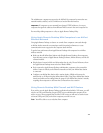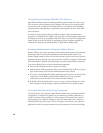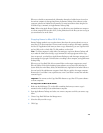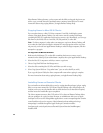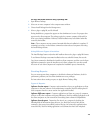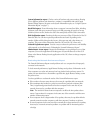6
File servers (for scheduled operations)
m
Mac OS X Server version 10.1 or later, or AppleShare IP 6
NetBoot and Network Install
m
Mac OS X Server with NetBoot and Network Install services enabled
Setting Up Apple Remote Desktop on Client Computers
To set up Apple Remote Desktop, you first install the client software on the client computers
you plan to administer. Then, you set access privileges for client computers.
Installing the Client Software
Use the client software Installer on your Apple Remote Desktop CD to install the client software
on the computers you plan to use with Apple Remote Desktop. For Mac OS X computers, you
need the name and password of a user with administrative privileges on the computer.
Follow the onscreen instructions.
Upgrading Existing Client Software
For Mac OS X computers using Apple Remote Desktop client software version 1.1, you
can use the Remote Desktop Client Update feature to update client software automatically.
When you open the administrator software, modify a computer list, or switch to a different
computer list, the application scans for updatable clients. If any are found, the application
will prompt you to perform the update. If you want to prevent the application from
searching for updatable clients, choose Preferences from the Remote Desktop menu and
deselect “Scan for remote desktop client updates.”
Setting Access Privileges for Client Computers That Use Mac OS X
You activate Apple Remote Desktop on a Mac OS X computer and set access privileges to the
computer by using the Apple Remote Desktop pane of the computer’s System Preferences.
You set access privileges separately for each user account on the computer. Follow the steps
in this section to set access privileges on each client computer that uses Mac OS X.
To make changes on a Mac OS X client, you must have the name and password of a user with
administrative privileges on the computer.
Important
If you need to use languages other than English, make certain the language
script in use on the client computer matches the language script in use on the administrator
computer. For example, if you use Japanese on the administrator computer, all client
computers you plan to monitor using Apple Remote Desktop from the administrator
computer must also use Japanese.